Create a Scenario in Integromat
- Create an account or log into Integromat.
- Create a new scenario and select that you desire to use the HTTP module and click on ‘Continue’.
Fill in details for the HTTP module
- Click on the HTTP module and select ‘Make a request’ to insert it into your scenario.
- As the URL, enter the URL to your JamF Pro instance, such as
https://yourcompany.jamfcloud.com/JSSResource/users/email/[email protected] - Method: GET
- Body type: Raw
- Content type: JSON (application/json)
- Request content – leave blank
- Parse response: tick it
- Tick the ‘Show advanced settings. and scroll down to fill in the ‘User name’ and ‘Password’ – credentials that have API access to your JamF Pro instance.
- Leave all else as default and click on the ‘OK’ button to save the changes
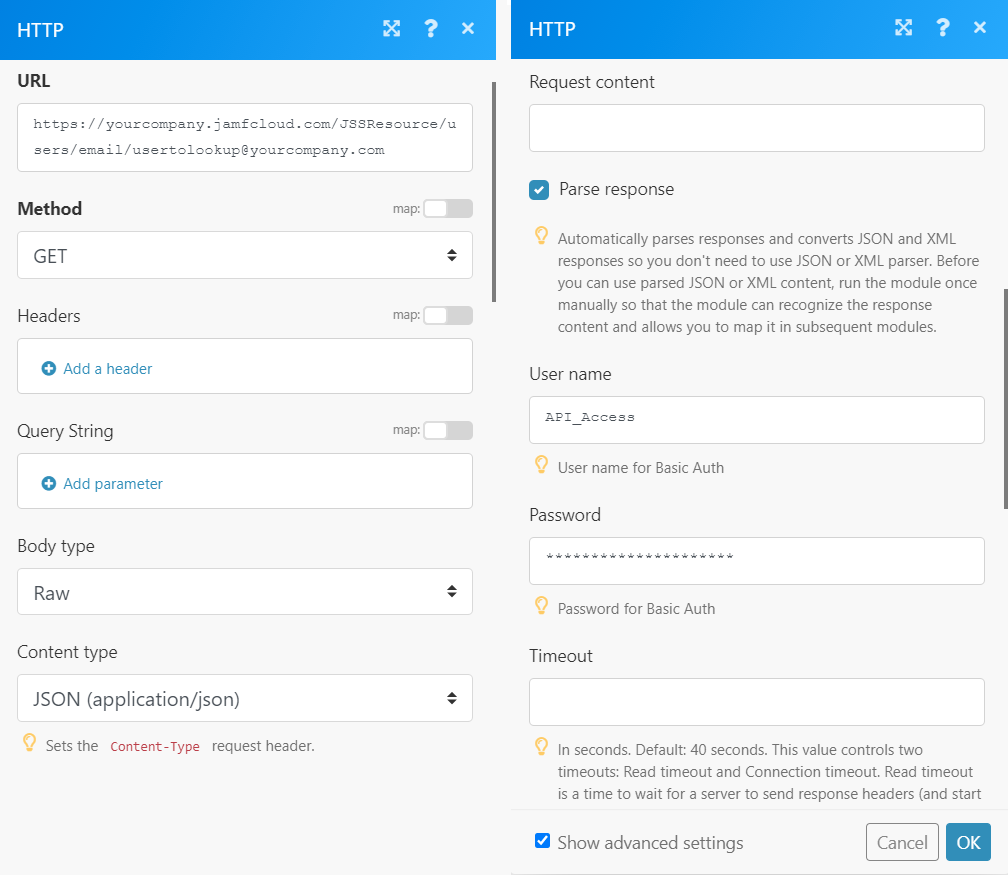
Run the HTTP module to test it
- Right click on the module and select ‘Run this module only’.
- Whether successful or not, click on the number 1 zoom icon to see what happened – focus on the output section.
- In case you get a different output then 200, check the previous step of this guide to identify where the issue lies. For example, error 404 would mean that you enquired for a user that is not found in JamF Pro. Make your changes and re-run the module.
Extract a variable from the HTTP output
- Since we ticked the box to parse the JSON/XML response from the HTTP GET call, the response is already parsed for us. So what we need to do now is just to save whatever details we need from the output into a variable, in order to use it for additional API calls later.
- Create a new module from the Tools -> choose ‘Set a variable’/
- Give a variable a name (e.g. ‘Computer ID), leave it on ‘One cycle’ lifetime.
- As the variable value, click in the white space and choose ‘Data’ -> ‘users’ -> ‘user[]’ -> ‘links[]’ -> ‘computers[]’ -> ‘computer[]’.
Sources
- Integromat’s guide on how to extract a value from a JSON output
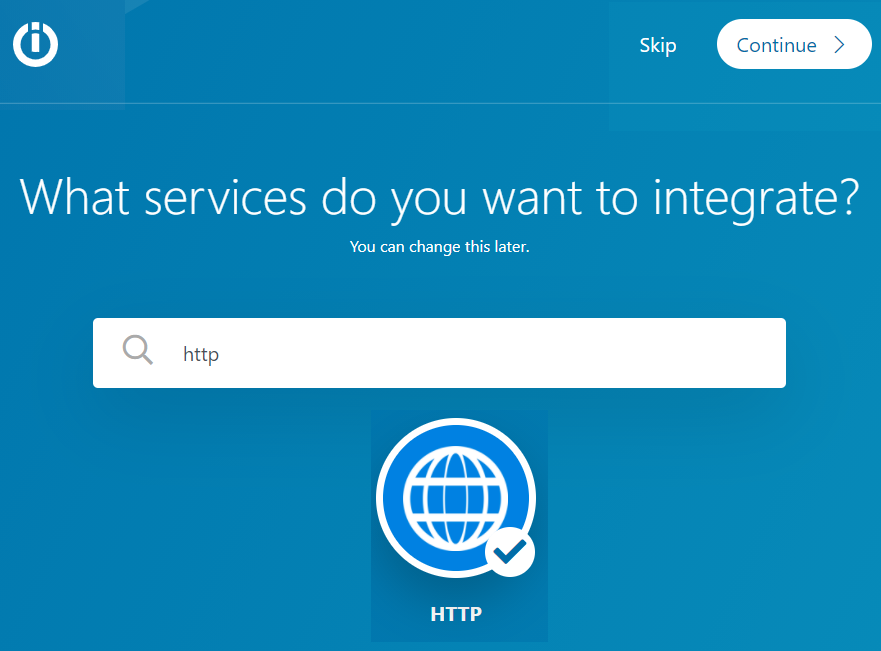
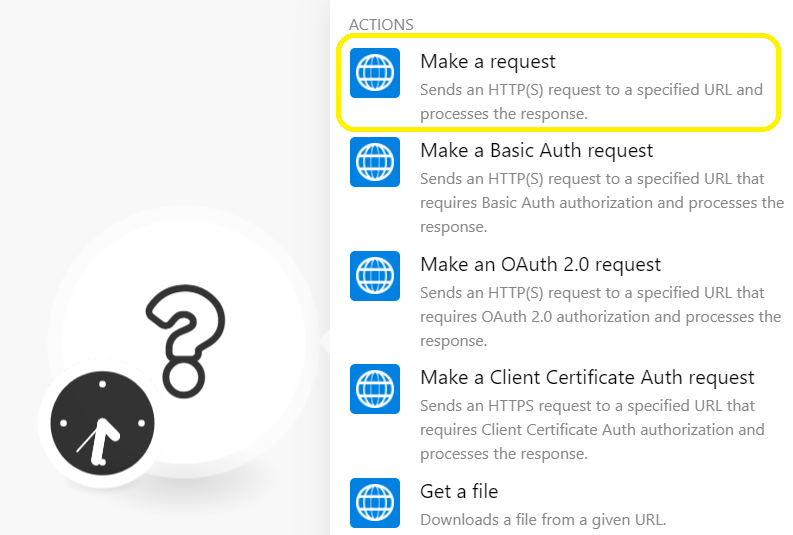
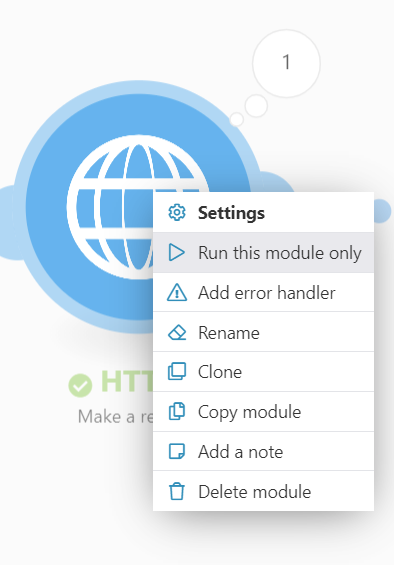
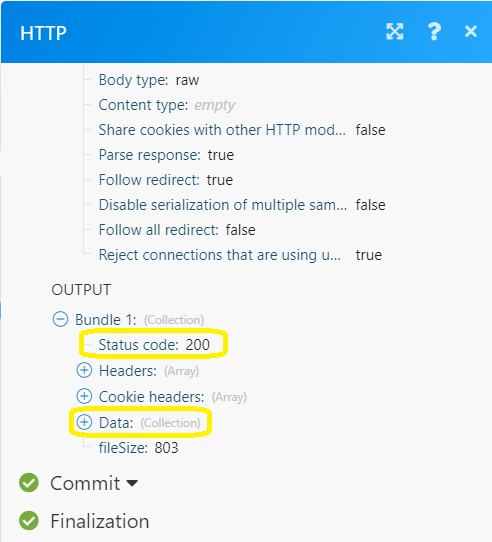
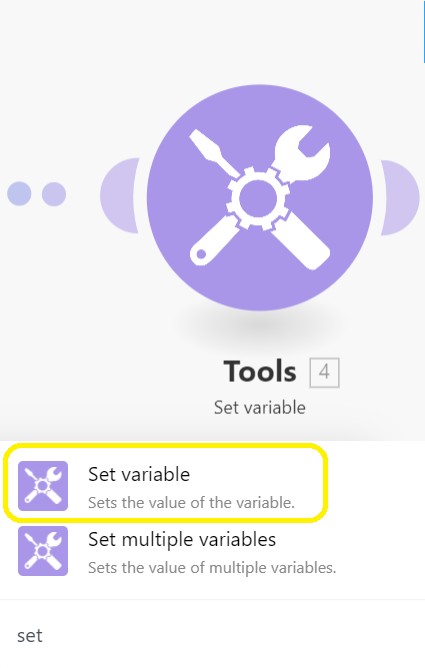
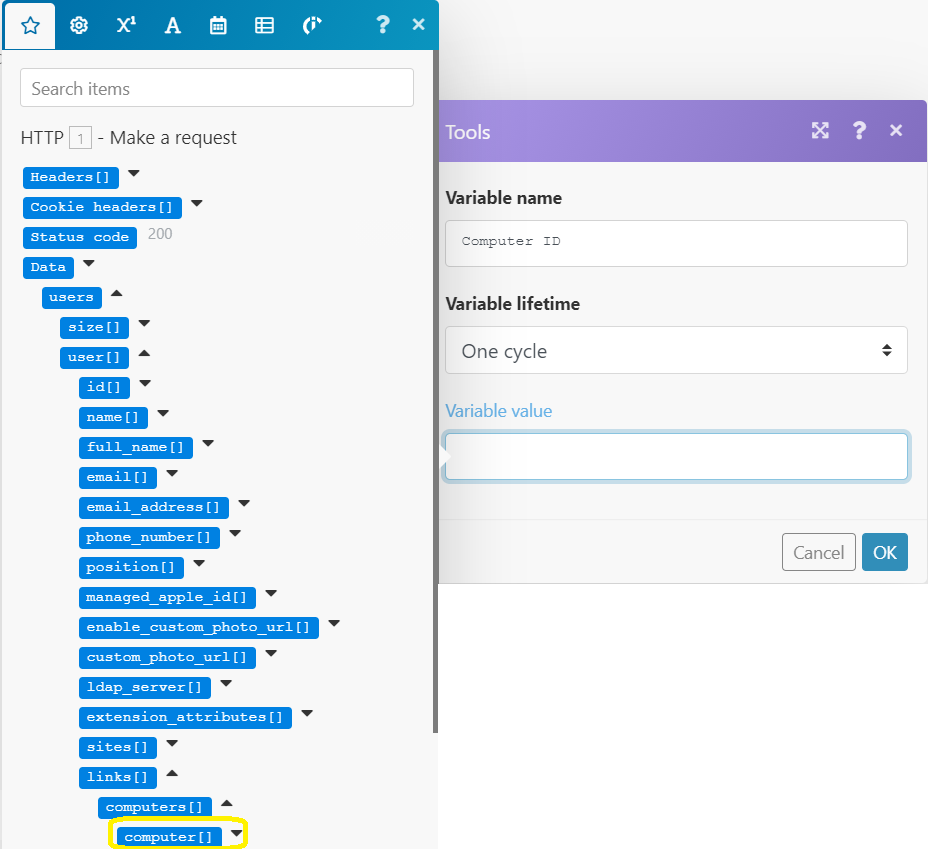
2 comments
Can you share how you’d use Make (integromat) to add a device to a static group in jamf?
Hi Robert, the static groups were created in the previous step and they were created manually. Once you open a static group in JamF, you will see its ID in the URL – that is how you will know which ID to use in Make.com.
By the way, if you are using Macs, there is another way of allowing people to get admin rights temporarily using the Privileges app. There is no approval per say in the process but the user has to specify what they will use the admin rights for and then they get it for a limited period of time (e.g. 15 minutes). The IT admin can then see the reason in the log and can see in the JamF Pro log what you user did (for the purpose of auditing). If you would be interested in that, I can point you to some resources. Jan