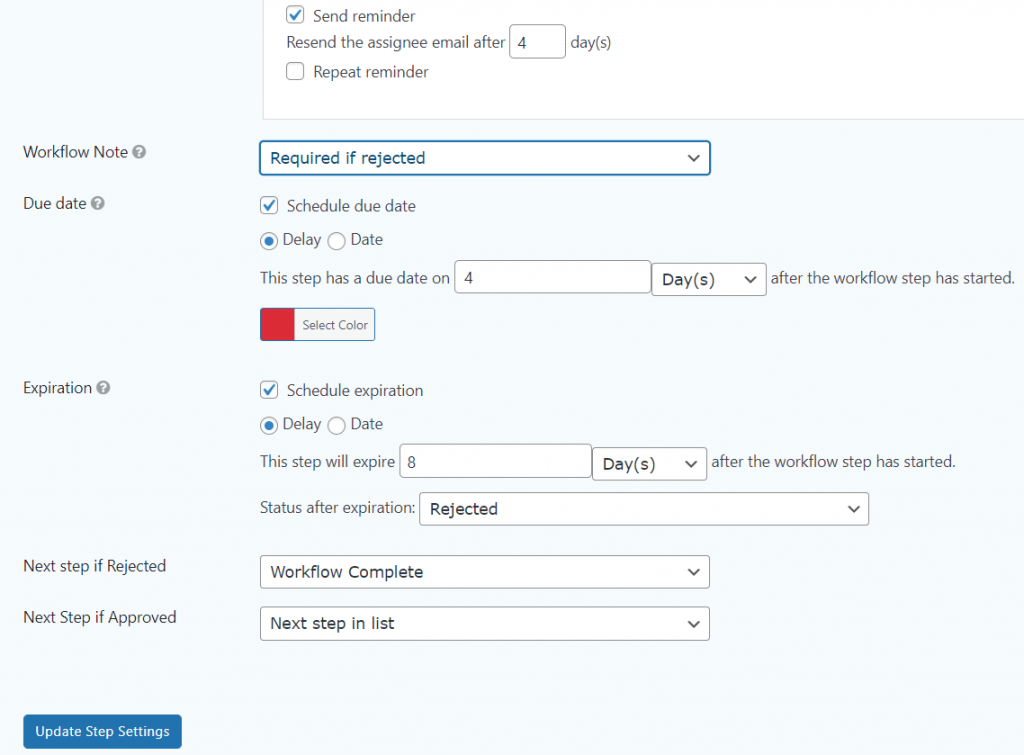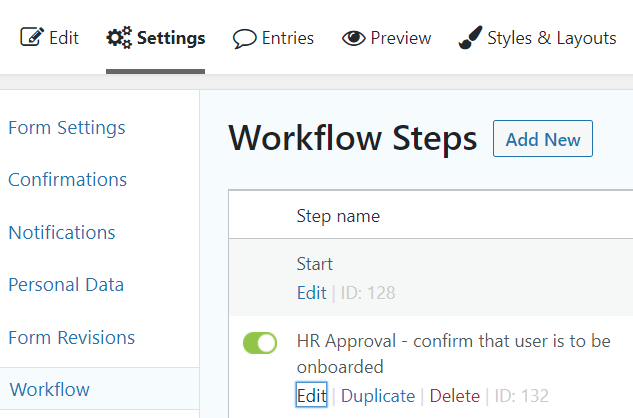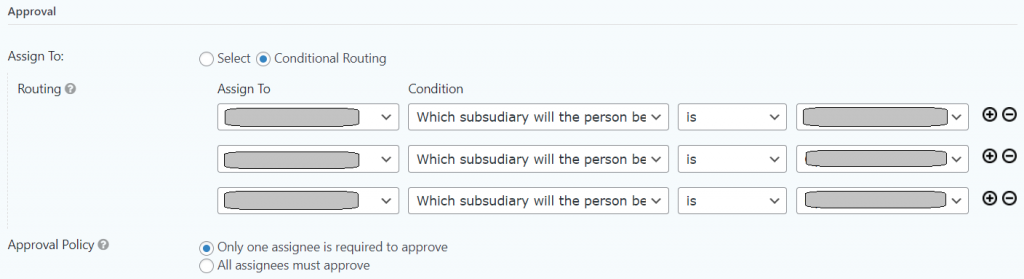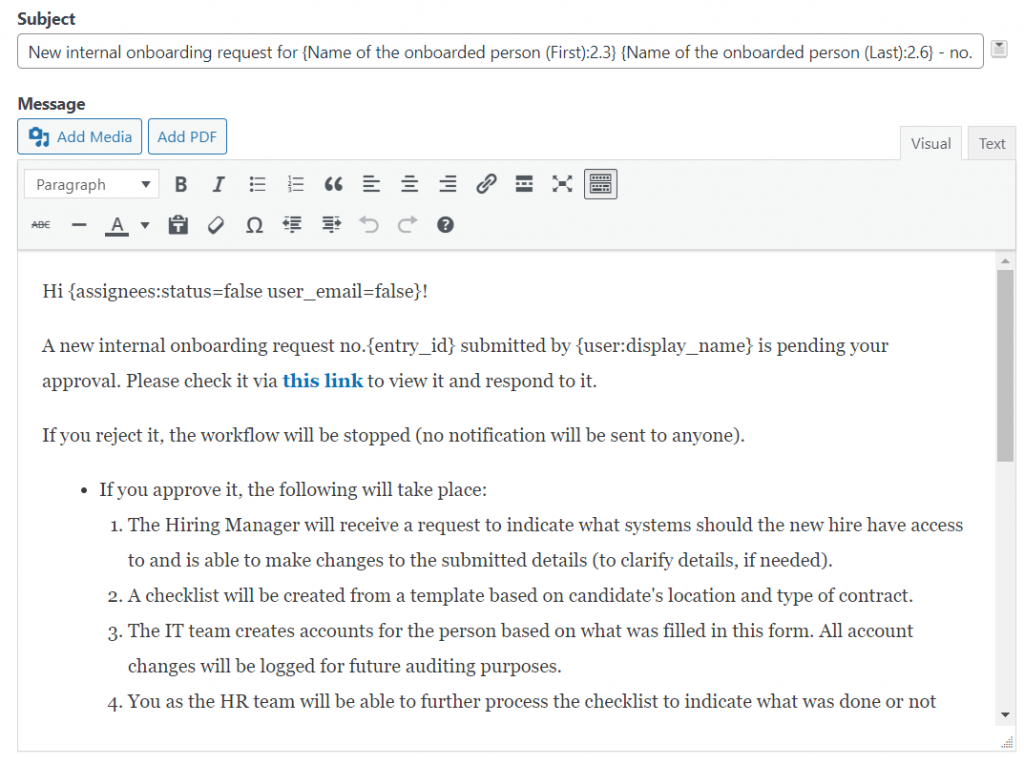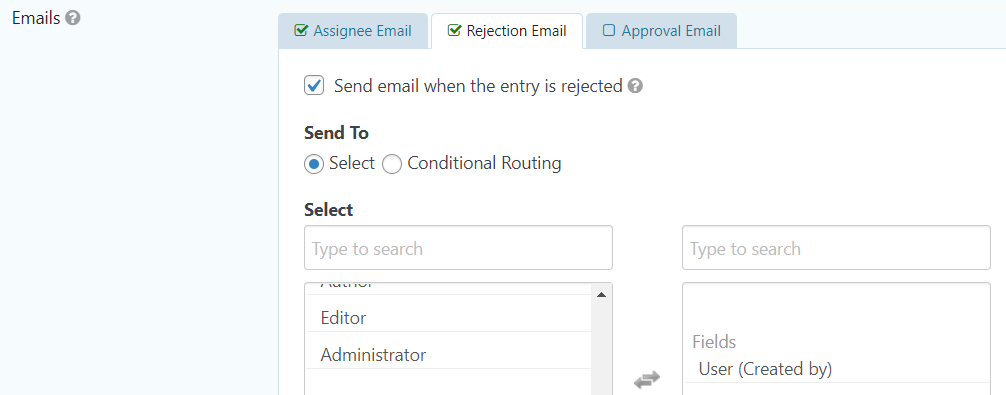As we have it set up so far, this form can be submitted by any logged in user. While it would typically be a member of the HR team, sometimes and enthusiastic Hiring Manager would fill it in. In such cases, before accounts are created (esp. in relation to compliance such as ISO 27001 and TISAX), an HR Manager should confirm that the request is valid (not duplicate, etc.).
Create a new Gravity Flow workflow step
While still editing your new gravity form, click on Settings -> Workflow to reach the workflow section (GravityFlow plugin required). Then click on the ‘Add New’ button.
Add exceptions for the step
- Give the workflow step a name such as ‘HR Approval – confirm that user is to be onboarded’
- In the description, it may be advisable to add some hint for you such as ‘If the request was not raised by a member of the HR team then their approval is necessary for the workflow to start properly.’. When returning to this form half a year later, you may appreciate the notes 🙂
- Select the step as ‘Approval’.
- Tick the box called ‘Enable Condition for this step’. Perform this step if ‘Any’ of the following match – then name the list of the people from the HR for whom this step does NOT apply:
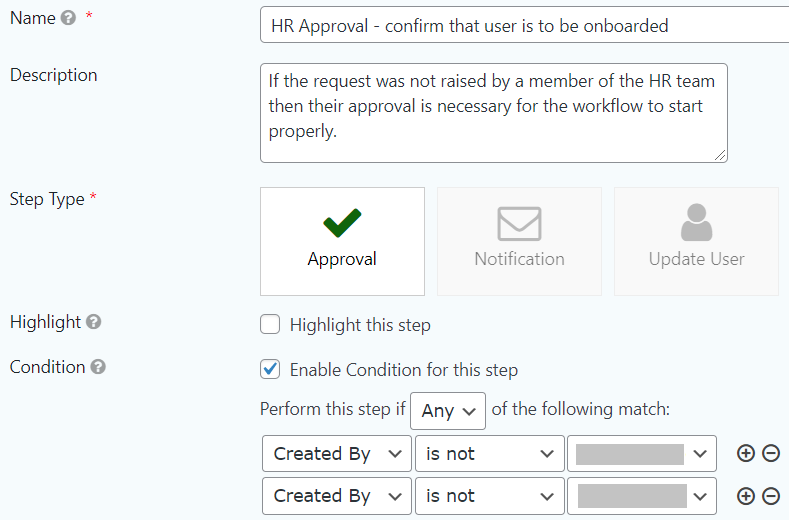
Conditional routing
If you have just one person for HR, then you would just assign this step to that person to approve it. However, if you have multiple company branches (subsidiaries) and for each you have a different person, then conditional routing is the way to go.
Send out emails on approval
Tick the box to send an email on assignment. Fill in in with variables and a link that goes back to the workflow. As mentioned earlier, the link’s structure would be:
https://yourdomain.com/workflow-status/?page=gravityflow-inbox&view=entry&id={form_id}&lid={entry_id}Equally, you can send a similar message when HR rejects it, where the person who requested would be notified.
You can use the shortcode called {workflow_note} to pass the note from the person who rejected the request.
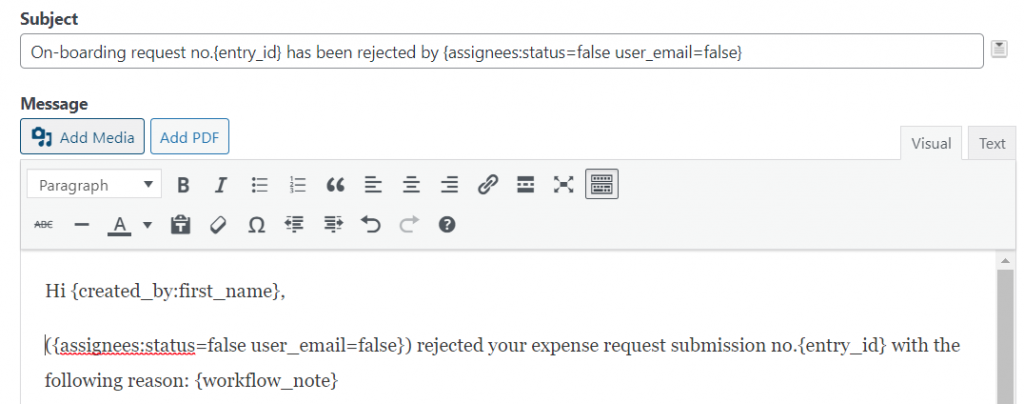
Require a workflow note on rejection + set expiry
- Require a workflow note on reject (at least) as it will be fed into the rejection email we covered above.
- Set a due date with an expiration date.
- Once all done, click on ‘Update Step Settings’.