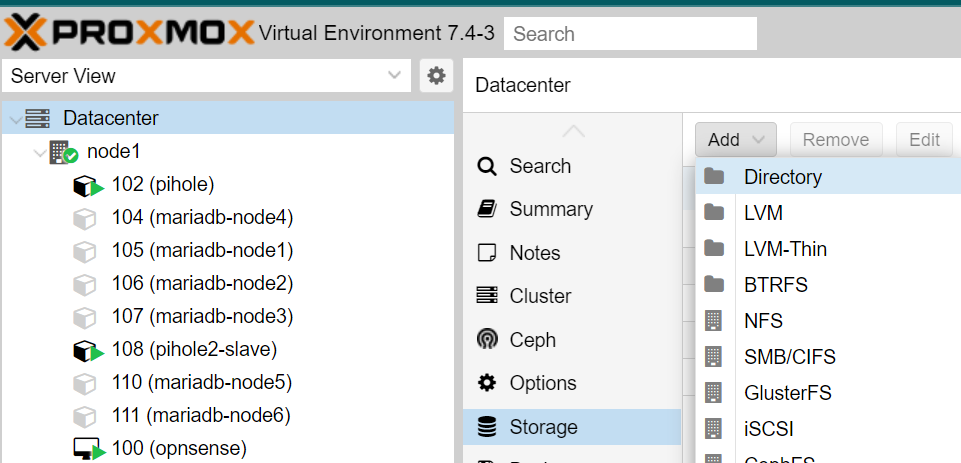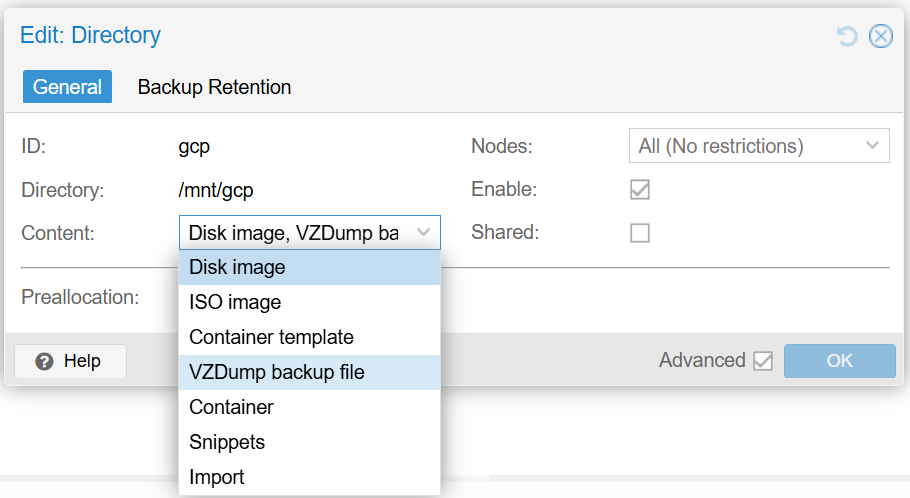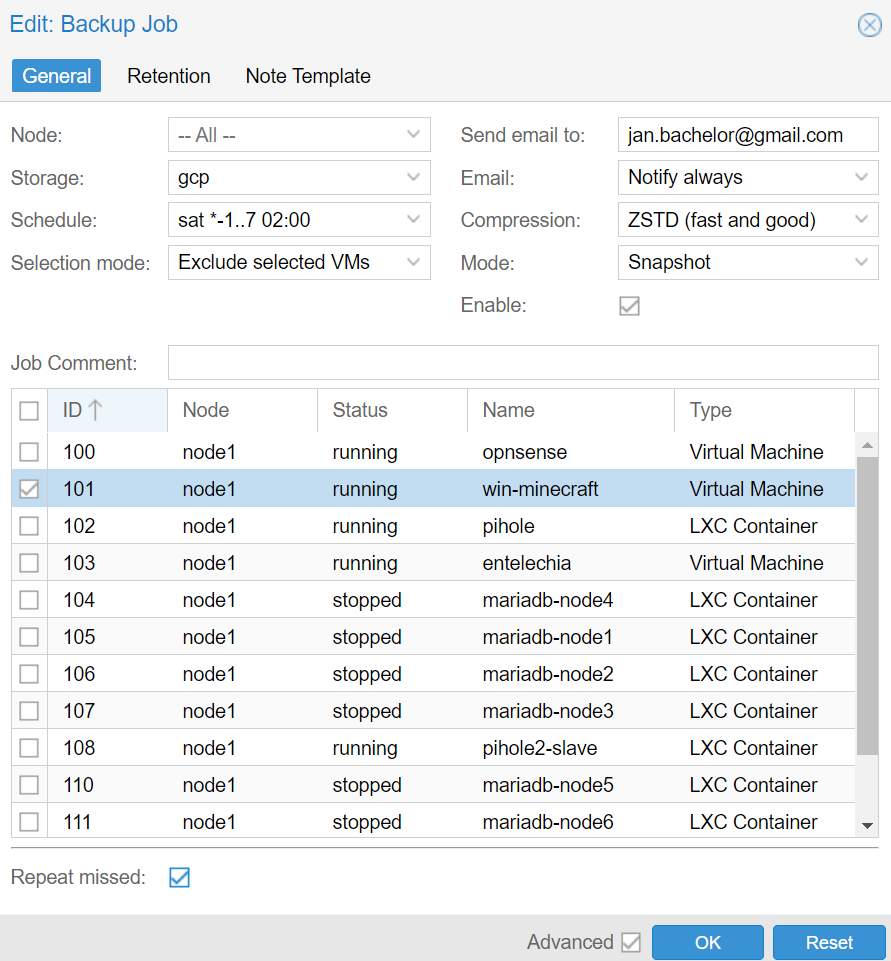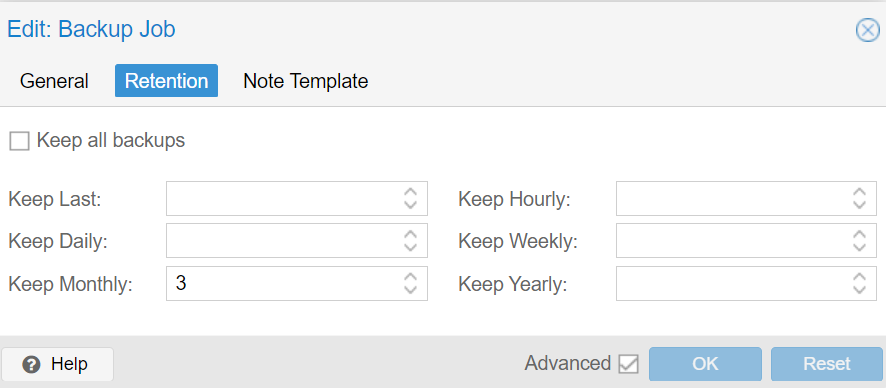Assuming that you have already completed the installation of the ‘fuse3’ package and got the storage mounted in /mnt/gcp, you can now do the following:
- On your computer, open Proxmox’s web interface and go to ‘
Datacenter‘ → ‘Storage‘ → Add. Choose ‘Directory’ as the option. - As ID, write a name that you will easily remember, such as ‘gcp’.
- For Directory, enter the full path to the folder where the bucket is mounted, such as
/mnt/gcp. - Make sure to select all at least ‘
VZDump backups‘ from the list. - You can ignore the ‘
Retention’ tab as we will configure it in another section.
- Once you confirm your selection, head to ‘Datacenter’ → ‘Backup’ → and click on the ‘Add’ button.
Storage→ your newly added one cloud storage.Schedule→ best to choose a regular time in the night.Selection mode→ choose which VMs / containers you would like to have backed up (or, as I prefer, choose ‘Exclude selected VMs’, which means all but some that you do not want, which makes it more future proof).Repeat missed→ in case there is downtime, it is good to tick it- Then go to the ‘
Retention’ tab to choose the lifecycle options of your backups. For example, if you run the remote backups monthly, you may wish to have a copy of the last three months in there.
It may be a good idea to run the first backup manually to see how it goes. If interested, I can update this guide with how to backup some of the Proxmox settings as well as how to run a restore from another node – let me know!