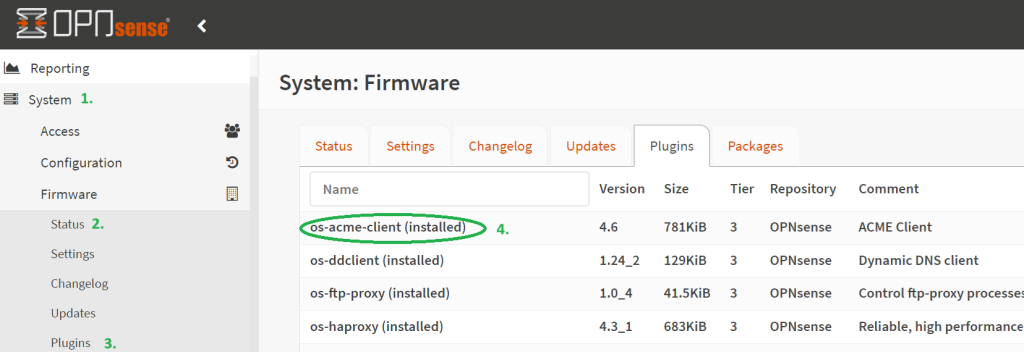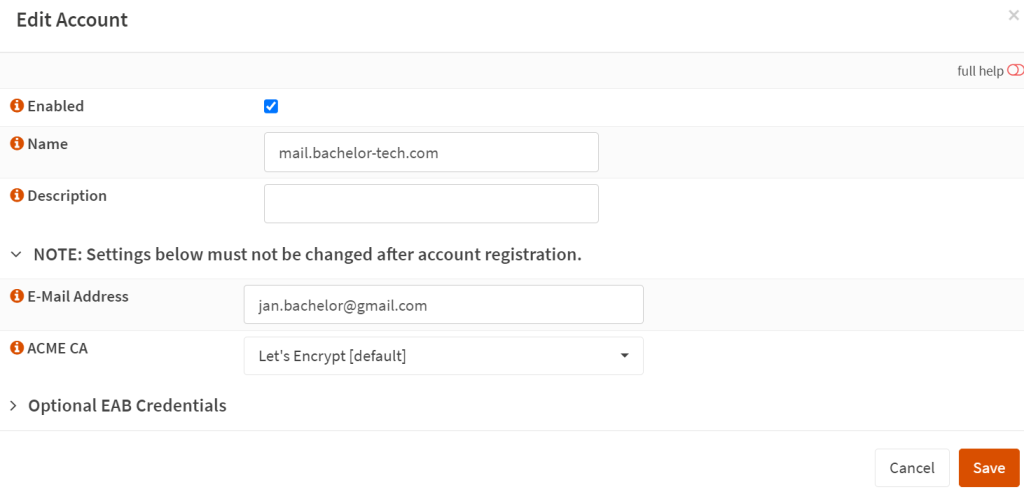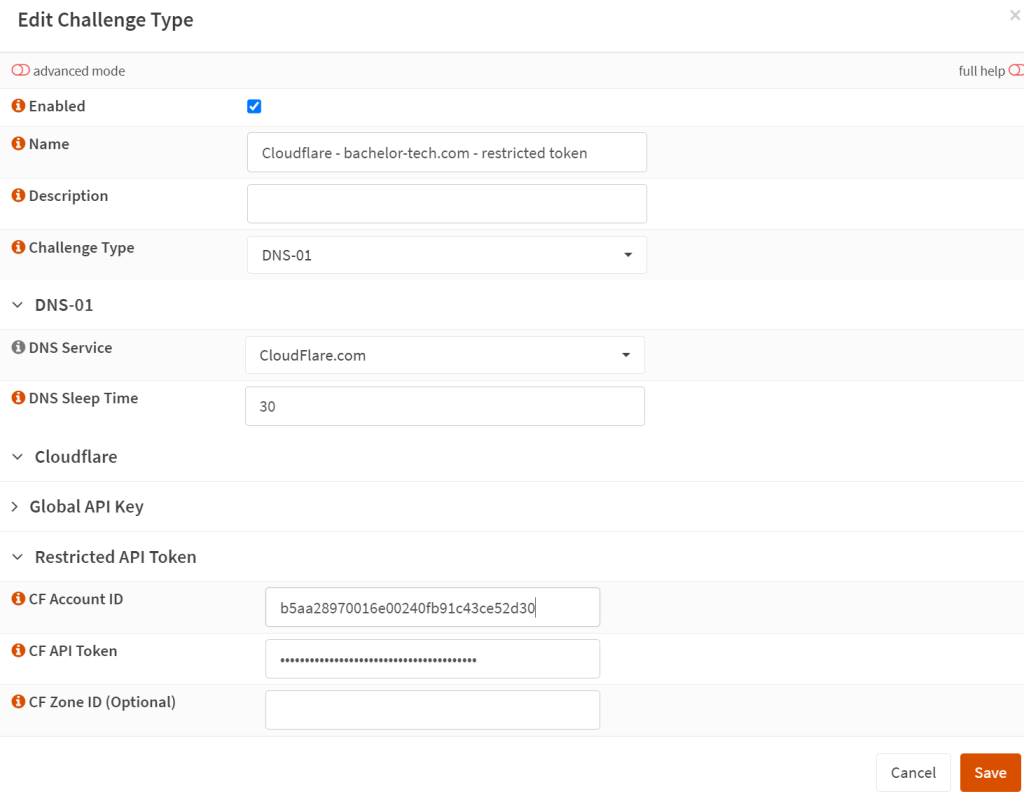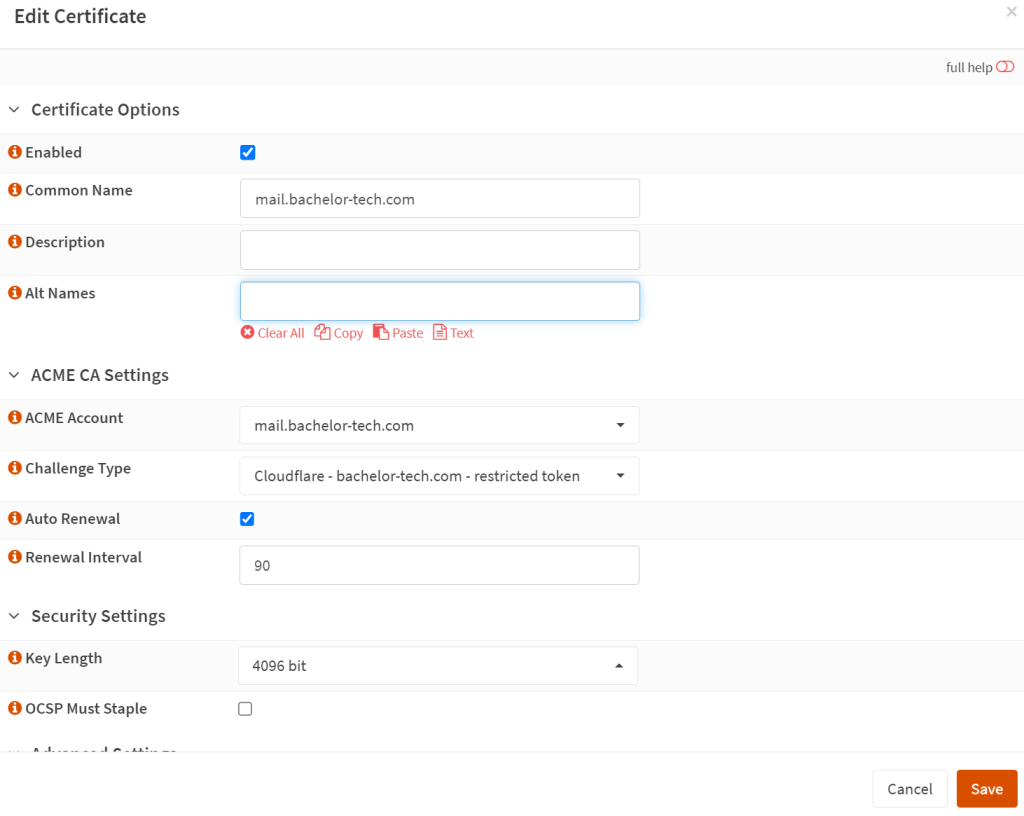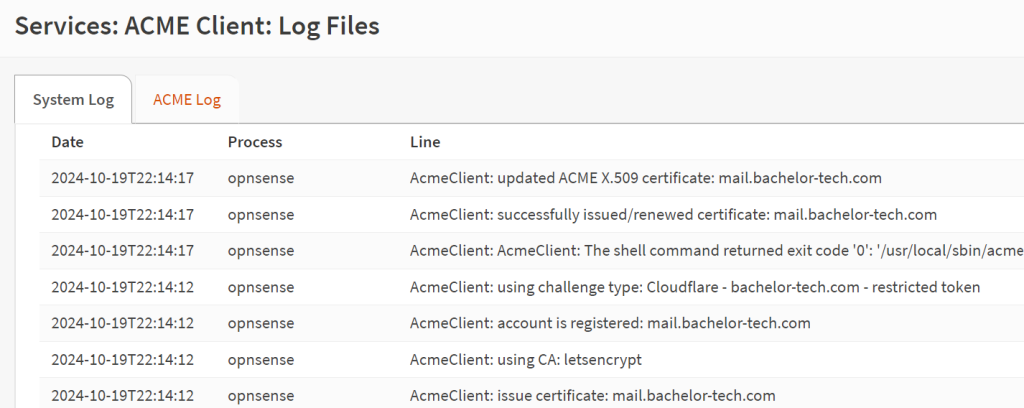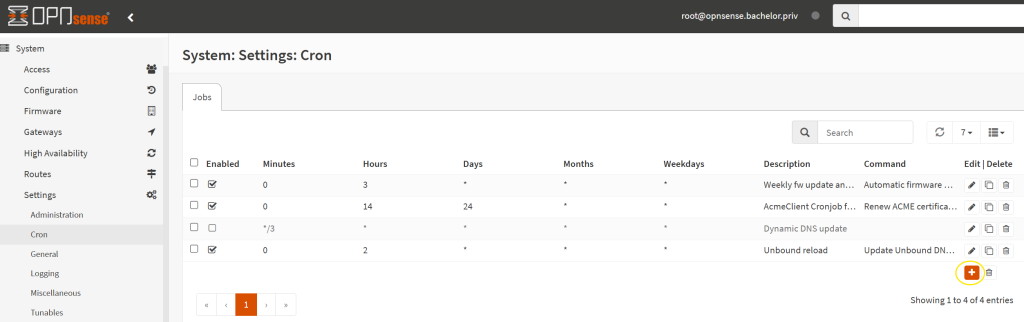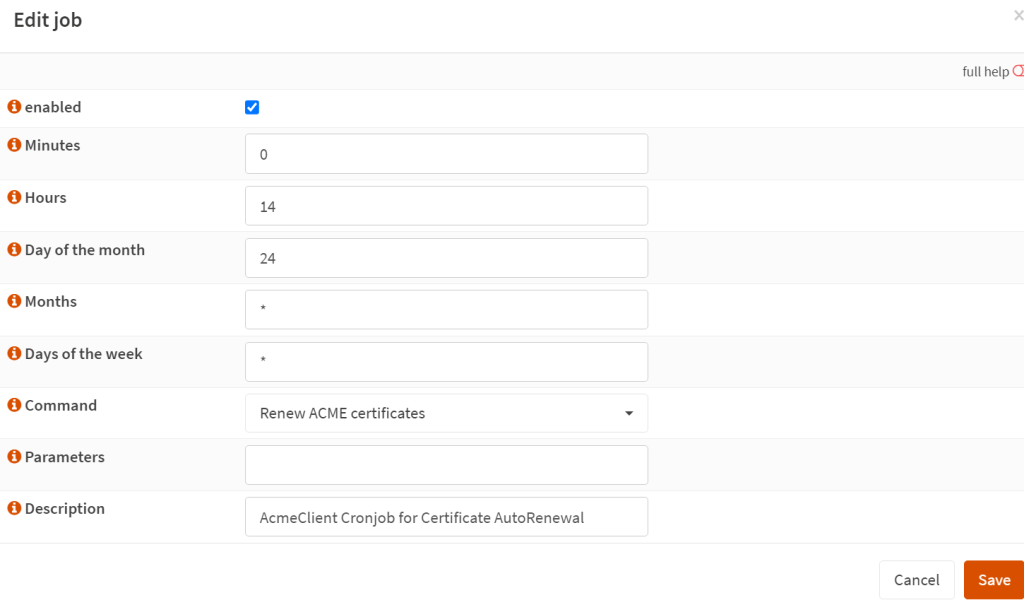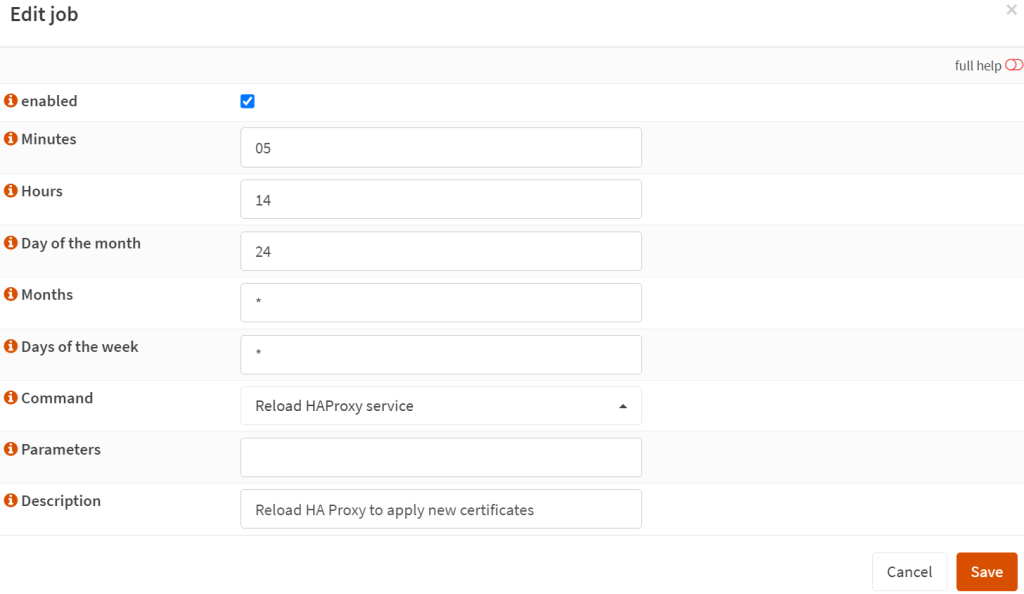- Whereas for postfix and dovecot (IMAP), we will use the OPNSense firewall and NAT rules to the mail server and terminate SSL there, we will terminate SSL on OPNSense using haproxy for the web services.
- This is required if you run more than one website and want to use your public IP for those as well (rather than just running a TCP passthrough, which does not care about hostnames, since it is L4 vs L7).
- In OPNSense, go to System → Status → Plugins and make sure that the os-acme-client is installed (if not, click on the + sign to install it).
- Then go to Services → ACME Client → Accounts. Create a new account with Let’s Encrypt. Fill in the name (ideally the name of the domain for easier tracking) and your email address. The email address should be something you actually use so that you can get warned in case renewal fails in the future.
- Then go to the ‘Challenges Type’ section menu item on the left (within ACME Client) and add a new challenge type. The challenge type should be DNS-01 using the Cloudflare.com service. Leave some sleep time just in case. Then as your CF Account ID, copy over the ID from your CloudFlare account (after dash.cloudflare.com).
- The API Token is the same as we created earlier for Dynamic DNS.
- Then lastly, go to the ‘Certificates’ section within the ‘ACME Client’ menu on the left and create a new certificate using the challenge type and the cert authority you defined earlier:
- Wait for a bit and check the ‘Log Files’ menu option on the left to see what the result was. If successfully created (or updated), it may look similar to the output below:
- We will also need to create an automation (i.e. a cron job) to ensure that the ACME-provided certificate gets renewed and then reload haproxy afterwards.
- On OPNSense, go to System -> Settings -> Cron and add a new job.
- Add one job for the cert renewal (monthly):
- Then clone the cron item and several minutes later, reload the HAPRoxy service, so that the new certificates are applied.