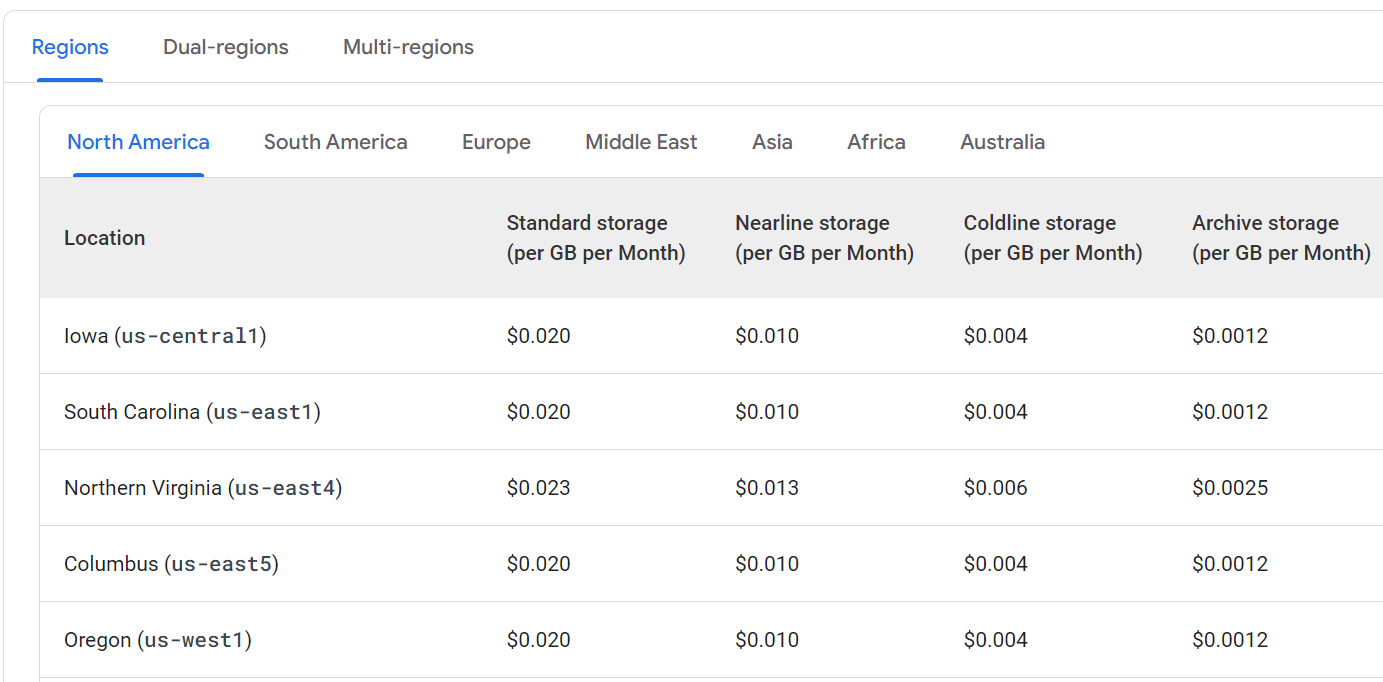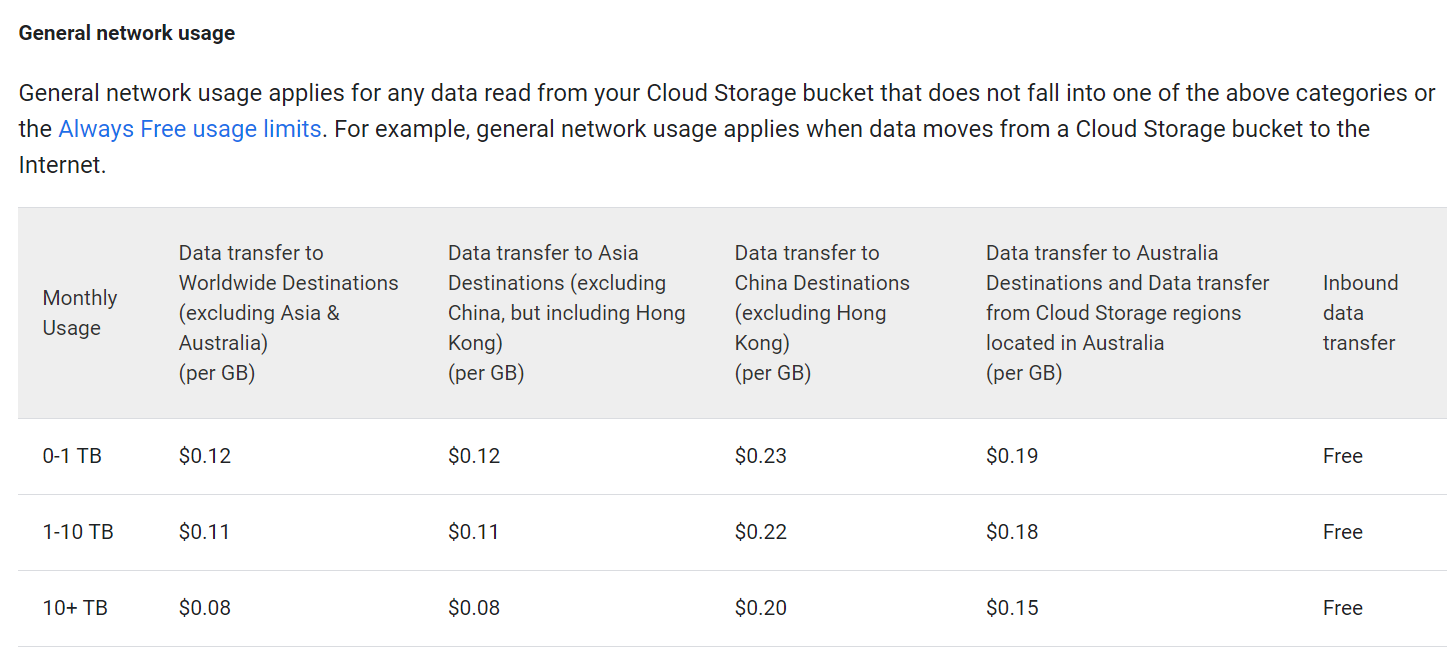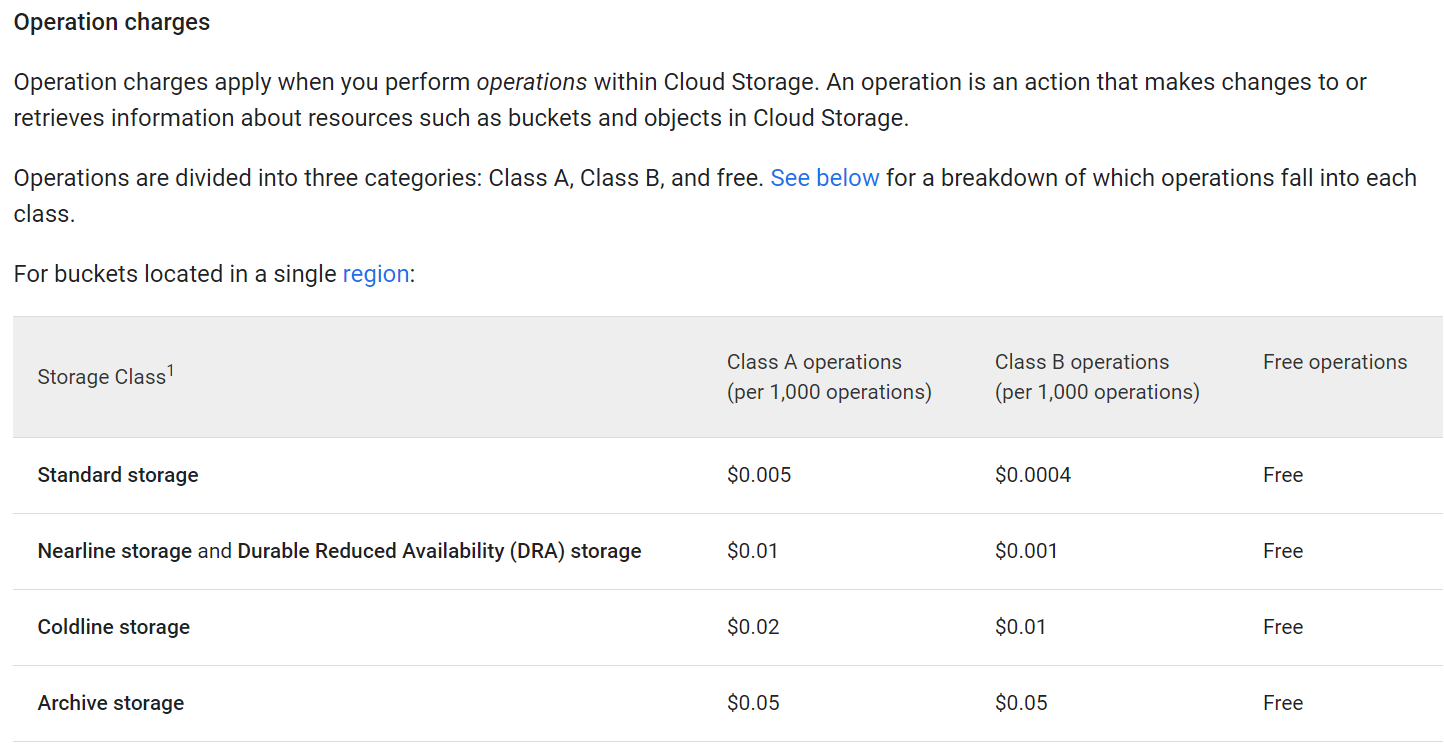Isn’t cloud storage for backups too expensive? Well, it depends on how much data you have and how often you want to reach them to restore them. Let’s say you have 2 TB of data and at most, you would want to restore something once every quarter. There are several options you can consider – let’s start with AWS S3 – note that pricing depends on your region and is a subject to change:
AWS Backup & Restoration Costs
AWS S3 Standard– Infrequent Access – $0.0125 per GB x 2 TB = $25.60 monthly.AWS S3 S3 One Zone– Infrequent Access – $0.01 per GB x 2 TB = $20.48 monthly.AWS S3 Glacier Flexible Retrieval(restore time of up to 12 hours) – $0.0036 per GB x 2 TB = $7.37 monthly
The challenge with AWS is that the above charge you for retrieval costs (typically $0.01 to $0.03 per GB) and while they do not typically charge for ingress (incoming data to S3) costs, they charge for egress (outgoing from S3) – again, the charges vary from $0.01 to $0.03 per GB. So a full data restoration would costs you somewhere between $40 to $120. And some of us like more predictable costs than that.
Other S3-compatible providers
iDrive e2– while they offer standard S3 storage, there are no costs related to data retrievals and transfers in and out. So for 2 TB of data, we pay $79 a year ($39.50 with their first year discount). With the full price in mind, that is $6.58 per month, so even cheaper than Glacier Flexible Retrieval!
Scaleway– a provider that is growing in popularity. Keep in mind that they charge per hour per GB, but the costs are still quite predictable. For 2 TB in One Zone, we would be paying 24.5 EUR, so nearly $27 monthly. In addition, egress fees apply at $0.01 after the first 75 GB monthly. That is more than S3 Standard Infrequent tier! But do not lose hope just yet. Their Glacier version is priced a 0.002 EUR per GB per month (roughly), which makes it about 4 EUR (4.5 USD) monthly.
Google Cloud Storage options
Coldline– the cheapest regional options start at $0.004 per GB per month = $8.2 monthly.Archive– the cheapest regional options start at $0.0012 per GB per month = $2.5 monthly.- While inbound (ingress) transfer is free like with AWS, they charge for outbound (egress) traffic. So if you were to run a full data restoration of your 2 TB, you would pay $0.11 per GB, you would pay a whooping $225 within Europe and North America! Needless to say that in China and Australia, the costs are notable more expensive. So getting data in there and keeping it is cheap but only go for this option if you do not expect retrievals often.
- Then you also get charged for so-called Operation charges that are divided into Class A and Class B actions. In the storage terms, Class A actions are operations related to listing, copying and deleting objects in a bucket, whereas Class B actions are uploads and downloads. The otherwise very affordable Archive storage is more expensive for operations, which makes sense – it is expected that we dump the data and leave it there for a long time without accessing it. So let’s think about an example. Assuming that we have about 2,000 objects in the bucket, we would pay between $0.1 to $0.15, so it is barely noticeable.
Overall, while Google’s Cloud Storage may appeal with it’s cheaper Coldline and Archive pricing, the moment you need to restore it (egress costs), you end up paying a lot more – which may be fine for long-term ‘archival’ backups, such as if your house burns down and you have nothing left.
In this Tutorial, we will focus on setting up a bucket with GCP, mounting it by using rClone and then adding it to Proxmox for backups.