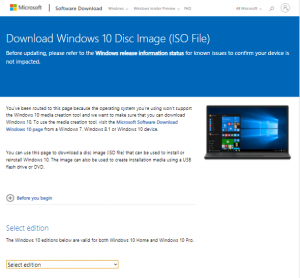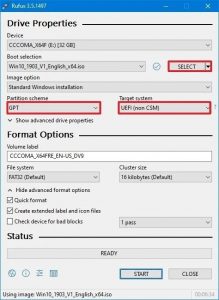5K
Whenever you try to download a Windows 10 ISO from a Windows device from Microsoft’s official website, you will be forced to download an ‘installation media tool’. Here is a little tip on how can you access the full ISOs with a little work-around in Chrome.
Work-around to access Windows 10 ISO from Microsoft’s website from a Windows device
- Go on the Microsoft’s official download site.
- In Google Chrome, if using Windows press CTRL+SHIFT+J to enter the Developer console. For other browsers & platforms, check this article.
- Click on the Toggle device toolbar’ phone/tablet icon (on Windows, press CTLR+SHIFT+M).
- Refresh the page and confirm that you can now choose which edition you want to download. Once you make the selection, click on the ‘Confirm’ button.
Not sure what to do with the downloaded ISO image?
- Find a memory stick of at least 32 GB in size and insert it into your computer. Make sure it contains no data that you care about
- Download Rufus and open it.
- Select the file location for the .ISO file, e.g. your Downloads folder.
- Choose Partition type as GPT, Target system as UEFI (non CSM). File system can be FAT32 or NTFS.
- Click on the ‘Start’ icon. Beware that all data on the memory stick will be deleted!