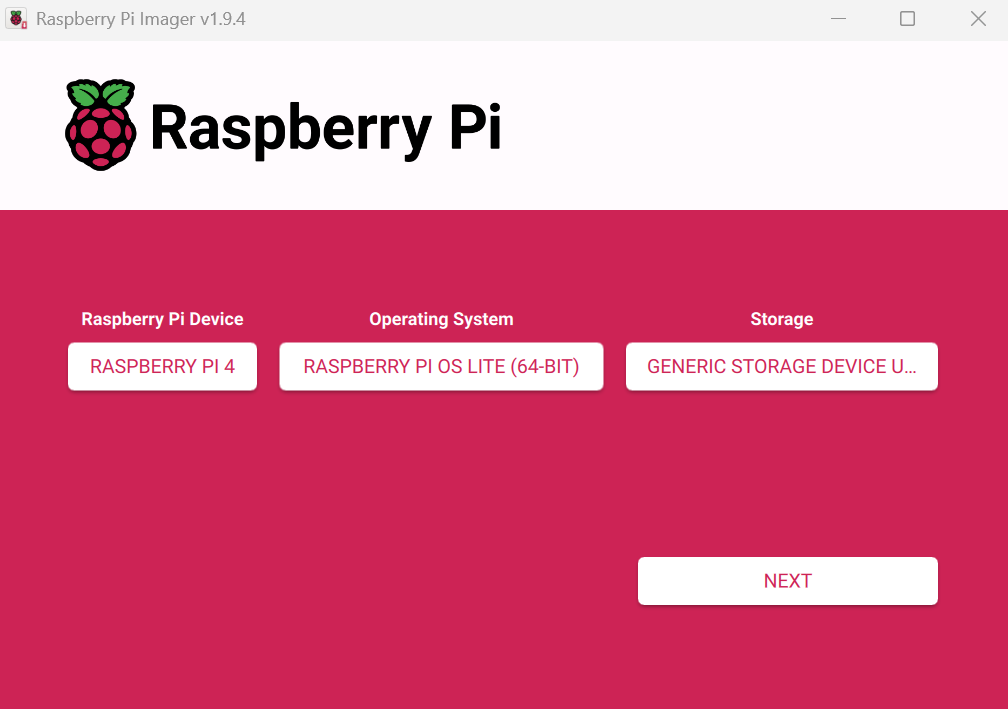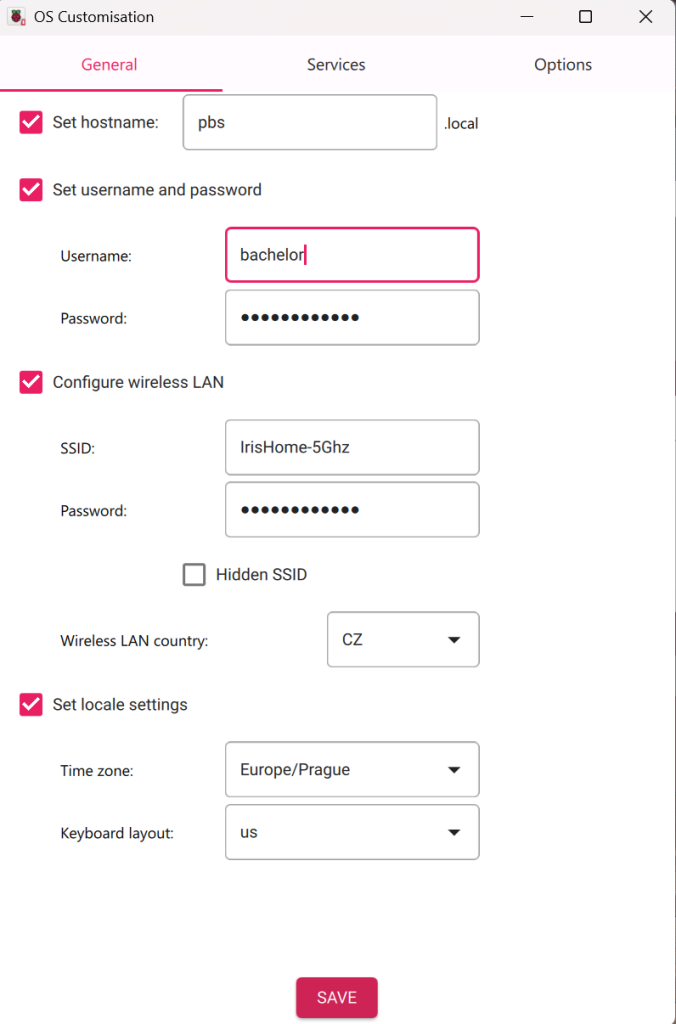Initial set up:
- An RPI 4 or higher with 8 GB RAM or more
- An attached storage – either an external USB drive OR an SSD mounted via a HAT or a large micro-SD A2-grade type of card (at least 512 GB depending on your needs). In my case, I went a bit hardcore and got a Samsung Evo Plus 1 TB micro-SD card (A2). Determine the size based on how many VMs and containers you have times at least 3 for having weekly backups for three weeks at a minimum (most people want more than that – monthly, weekly, daily).
- A downloaded image creator from RaspberryPi.com
Prepare a Debian-based RPI image
- For the purposes of Proxmox Backup Server (and potentially as a QDevice), there is no need to install the full OS with its GUI – the ‘OS Lite’ version that is headless (terminal only) will work.
- Run the RPI Imager and select your RPI device to prepare an image for, the OS and the storage to install the image on. This would typically be the micro SD card that is inserted into the Pi to boot from.
- Apply any customizations of choice to the image and proceed with ‘burning it’:
- Once done, you do not need to connect a screen and a keyboard/mouse to your RPI, you can treat it as a headless machine that you will SSH in once it boots up (note: it will reboot a few times when you boot from it, so give it a few minutes).