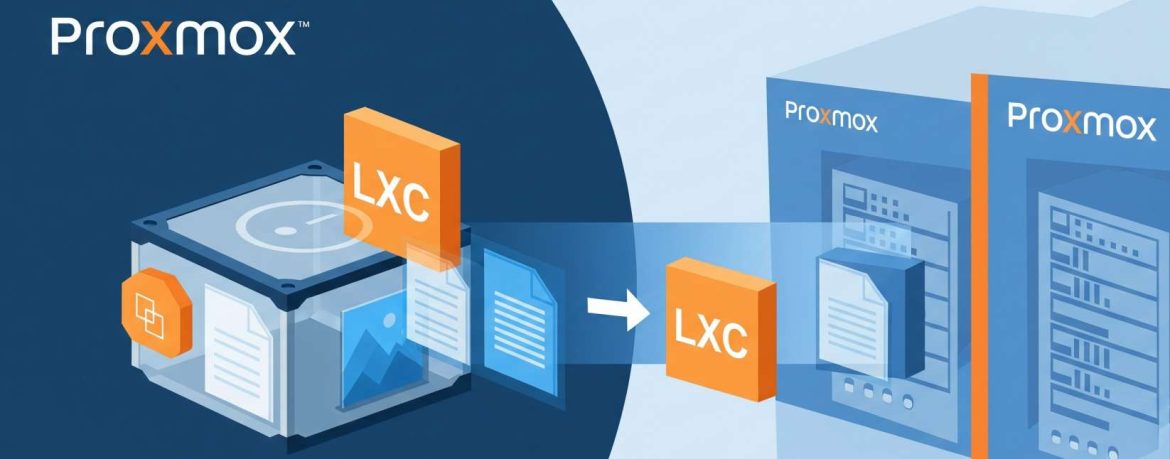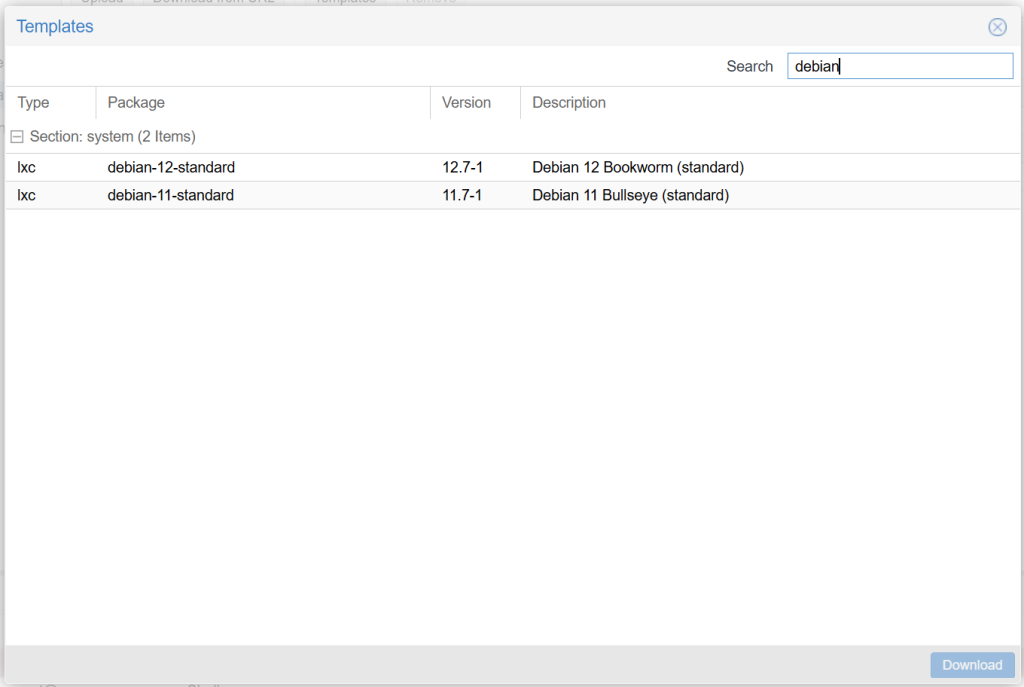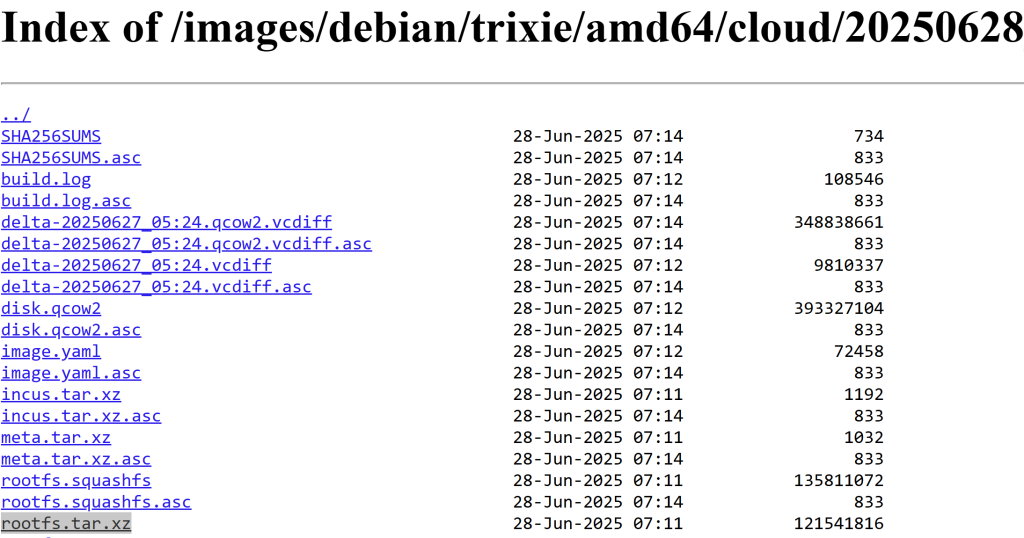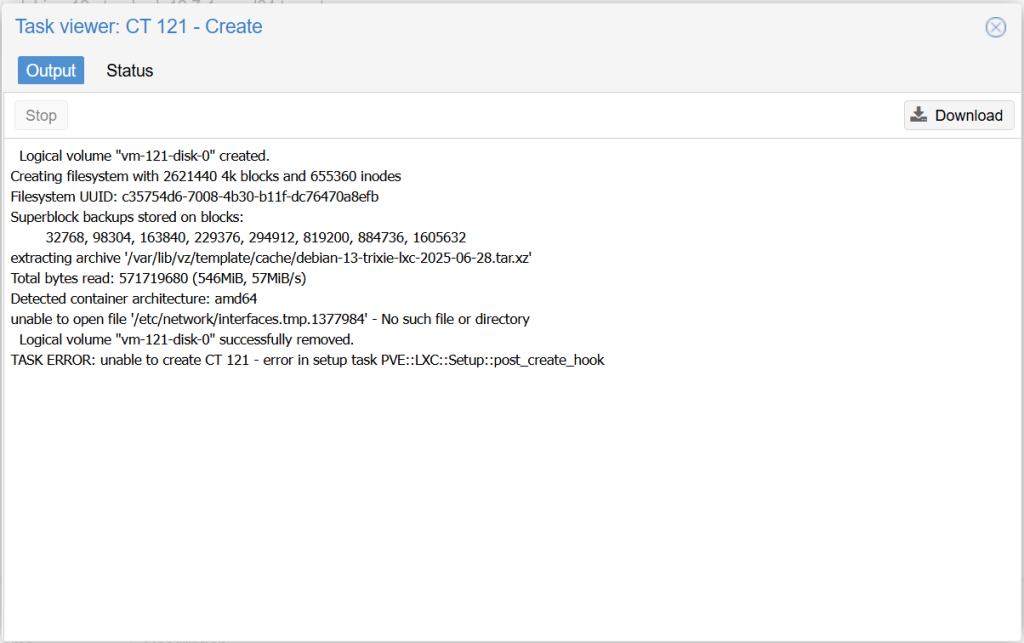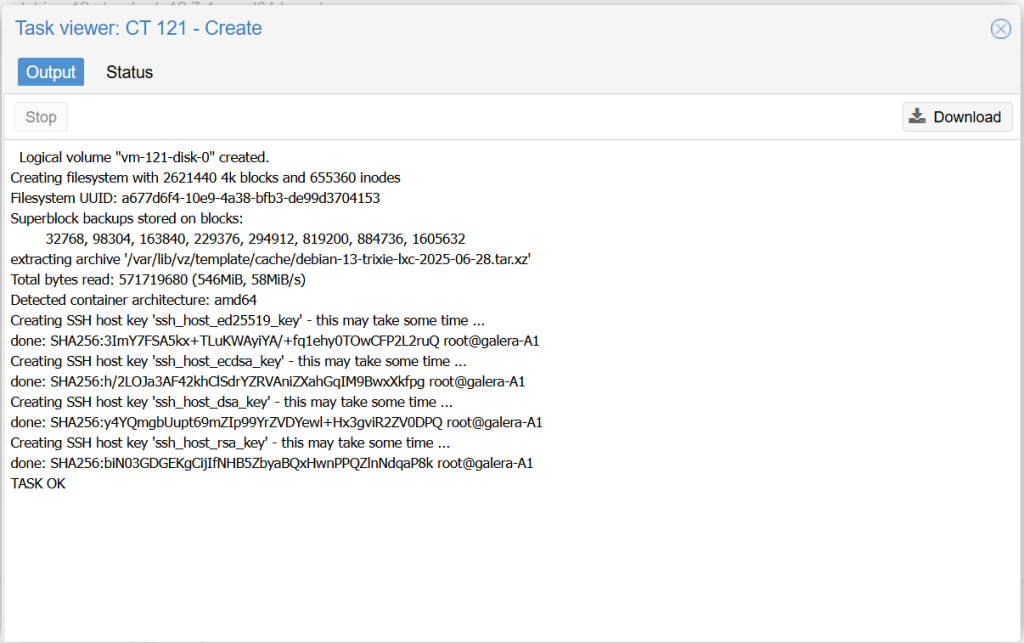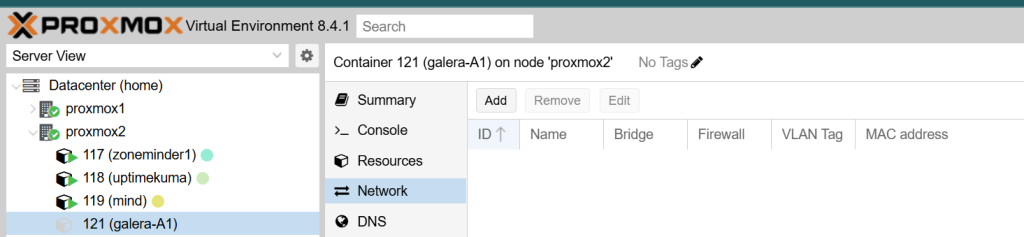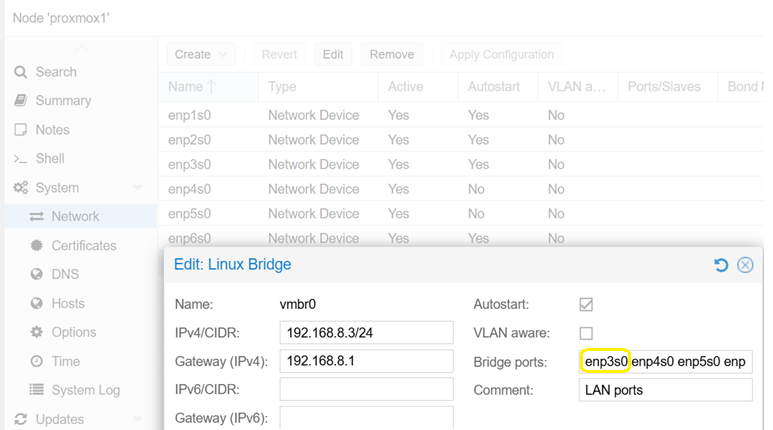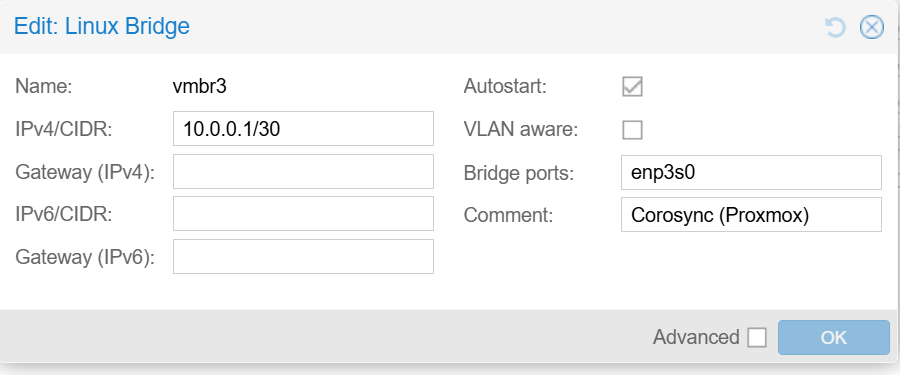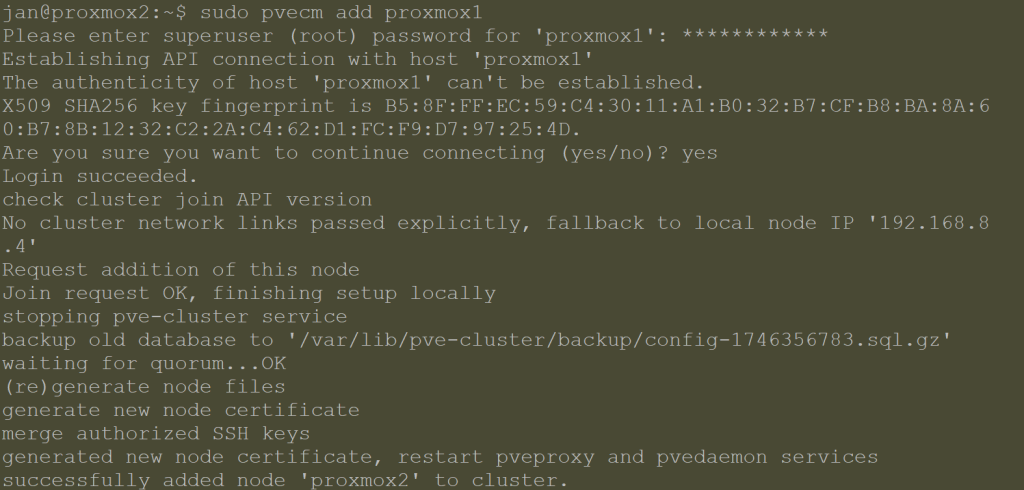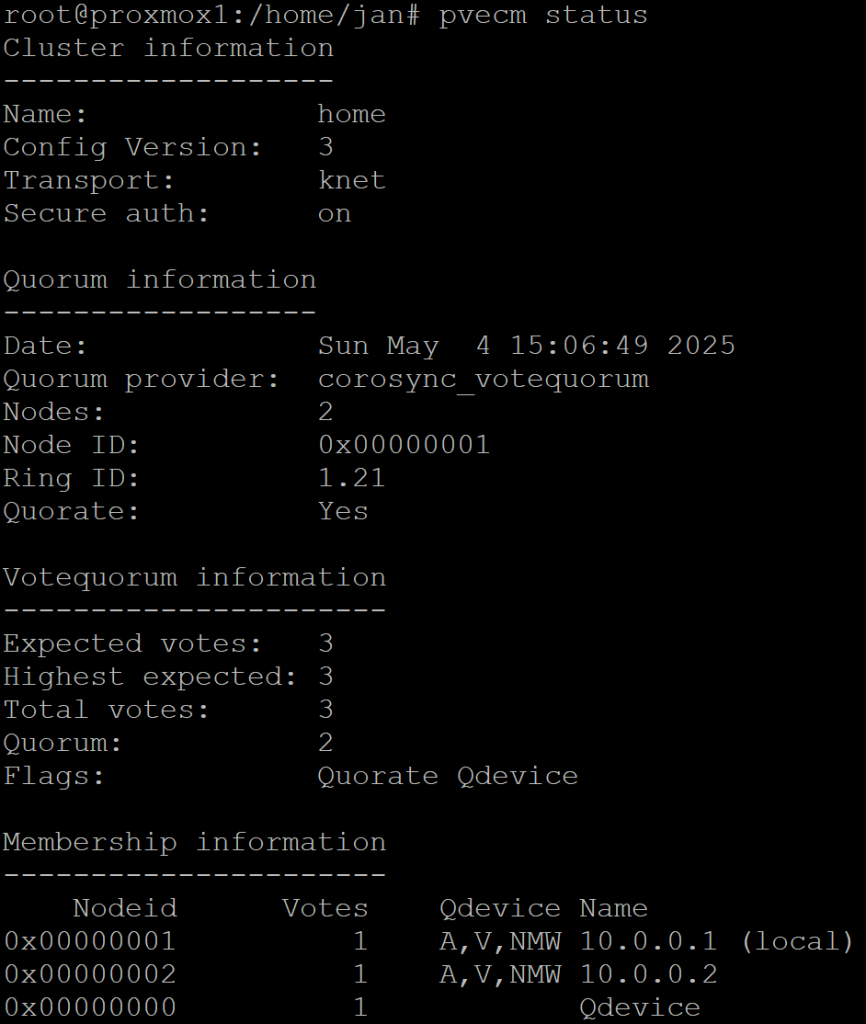- Let’s say you want to run Debian 13 (Trixie) but there is no standard template for it in Proxmox. What if you want to run one?
LinuxContainers.org for the rescue!
- Such cases may happen but do not worry, there is a way around it! Simply go to LinuxContainers.org and find your desired one. You will find that the actual image name called ‘rootfs.tar.xz’.
- Head to your Proxmox node and connect to it via shell or via SSH.
- Go to the following folder and download + rename the CT image:
cd /var/lib/vz/template/cache/ # Replace the URL of the one you are after wget https://images.linuxcontainers.org/images/debian/trixie/amd64/cloud/20250628_05:24/rootfs.tar.xz # Rename it to something that makes sense to you: mv rootfs.tar.xz debian-13-trixie-lxc-2025-06-28.tar.xz
- Now you could head to Proxmox’s GUI and create the container from there. However, if you are on Proxmox 8 (which is powered by Debian 12) and try creating a CT with Debian 13, you will inevitably hit an issue with the new networking service that is used in Trixie:
- The way around it is to create the container from the Proxmox shell and skipping the networking part initially.
pct create <CT_ID> \ /var/lib/vz/template/cache/debian-13-trixie-lxc-2025-06-28.tar.xz \ --storage <YOUR_STORAGE> \ --rootfs <YOUR_STORAGE>:10 \ --hostname <HOSTNAME> \ --memory 1024 \ --cores 1 \ --password <YOUR_PASSWORD> --ssh-public-key ~/.ssh/<YOUR_PUB_KEY>
- Replace the values as follows:
- <CT_ID> : Choose an available one.
- <YOUR_STORAGE>: local storage name such as ‘local-lvm’.
- <HOSTNAME>: of the CT, such as deb13
- <YOUR_PASSWORD>: root pwd to log in with. Do not use special characters.
- <YOUR_PUB_KEY>: this parameter is optional, you can skip it if you do not have one.
- And voila, straight after passing the command, I can see the result in Proxmox’s GUI tab:
- When viewing from Proxmox’s web GUI, you will notice that there is not network tab in there:
- Now we can continue using the Proxmox shell to start the container (or you can do so from the GUI), log into it and create a folder in which the network adapter will be created later.
# Start the container pct start <CT_ID> # Enter the container's command line pct enter <CT_ID> # Inside the container, create the directory mkdir /etc/network # Exit the container's shell exit # Shut the container down so we can add the network device pct shutdown <CT_ID> # Add a network interface to the container (assuming you use vmbr0 for LAN and are okay with DHCP). pct set <CT_ID> --net0 name=eth0,bridge=vmbr0,ip=dhcp # Start the container again pct start <CT_ID> pcet enter <CT_ID> # Switch the network interface on + add DHCP ip link set eth0 up dhclient eth0 # Verify connectivity ip addr | grep eth0 # To make it pernament, run the following: apt update apt install ifupdown2 reboot
- What we did there by creating the folder and assigning the port was to make the generic Debian 13 image compatible with the way Proxmox manages a container’s network configuration – until Proxmox itself gets updated to work with it smoothly.
- This means that this article may not age well but the idea behind it remains.
Take aways
In summary, you can:
- Download newest versions of LXC images from trusted sources like LinuxContainers.org
- You can use the Proxmox shell to circumvent what the GUI cannot do and even create scripted solutions to start/configure/stop containers.
- Create containers with certain settings missing (like for networking) in case the current version of Proxmox struggles to work with it.
And that is all there to it! You can now use the container as usual.