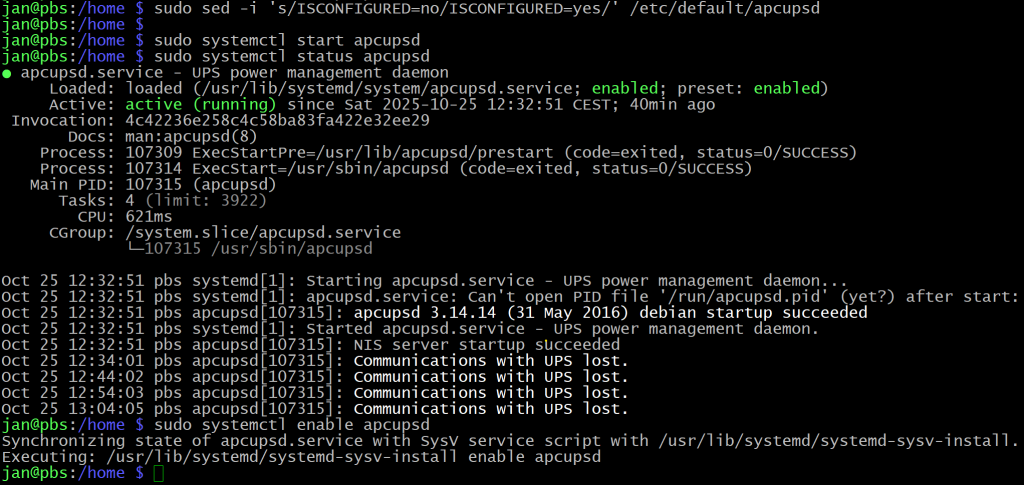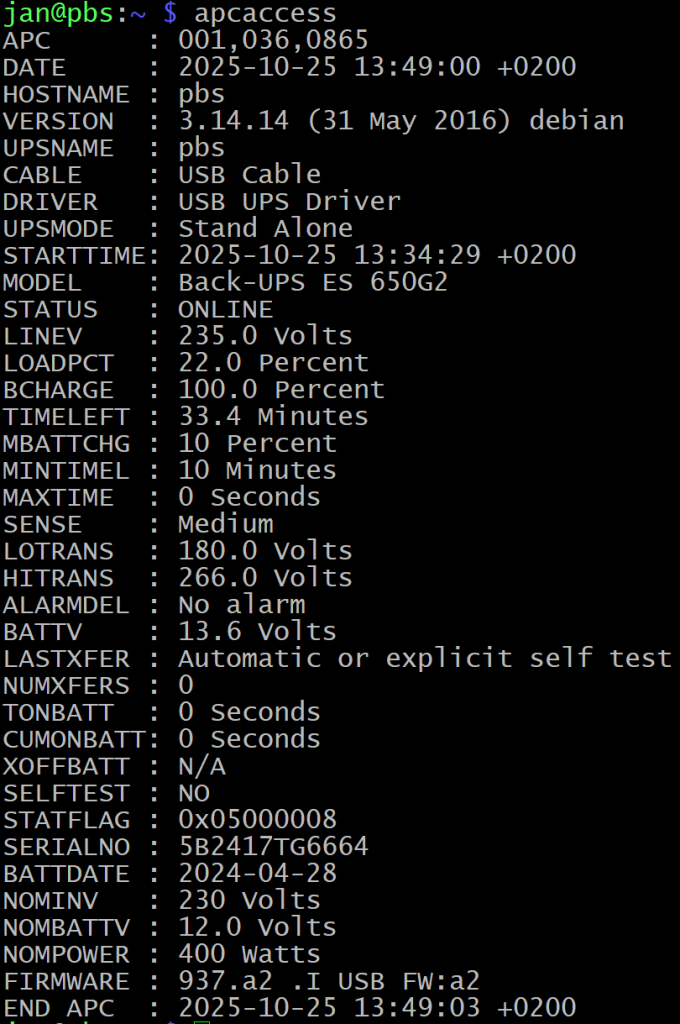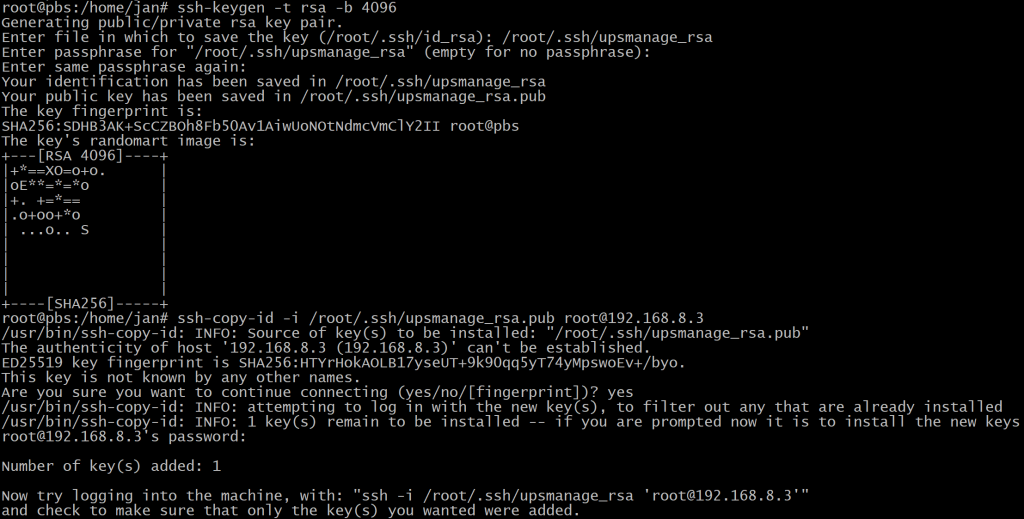Configure APC config files
- Configure the APC configuration files – the values below may be spread out across the document. Ensure these lines are set correctly. If using nano, use
Ctrl+Winnanoto find them (or / in vim).
sudo nano /etc/apcupsd/apcupsd.conf # For a USB-connected UPS UPSCABLE usb UPSTYPE usb # Leave DEVICE blank for USB auto-detection DEVICE # Enable the network server so other devices can query the Pi NETSERVER on NISIP 0.0.0.0 NISPORT 3551 # It is also good to enable a self test every two weeks SELFTEST 336
- Change the readiness value from ‘no’ to ‘yes’ to indicate the config file is ready.
sudo sed -i 's/ISCONFIGURED=no/ISCONFIGURED=yes/' /etc/default/apcupsd
- Start the service, ensure the config is accepted and enable it to start upon boot:
sudo systemctl start apcupsd sudo systemctl status apcupsd sudo systemctl enable apcupsd
- Here is how it went in my case – you can see that the service is running but it is reporting communication lost every ca. 10 minutes. This is an indication that something is not quite right – without the communication working, the RPi would not know if UPS switched to battery mode and what is the status of the battery.
- In such cases, try rebooting your RPi and/or connecting it to another USB port.
- To verify that communication is working, run
apcaccess. Check specifically for:STATUS—> Usually eitherONLINEorONBATTBCHARGE—> typically the % of the battery. Some models have it asBATTCHG– if that is your case, you will need to change that in the following scripts!
Create an SSH key for password-less access to each host
- Let’s create an SSH key and set it up to make each host reachable without needing a password.
# Switch to root sudo -i ssh-keygen -t rsa -b 4096 # Give the key a name and a path, such as '/root/.ssh/upsmanage_rsa' . # This is to recognize it from other keys. # Copy the public key to the authorized_keys of each host you want to manage. # Replace your IPs with each host, such as your Proxmox hosts. ssh-copy-id -i /root/.ssh/upsmanage_rsa.pub [email protected] ssh-copy-id -i /root/.ssh/upsmanage_rsa.pub [email protected]
- Then test the connection. You should NOT be asked for a password.
# Test the connection ssh -i /root/.ssh/upsmanage_rsa [email protected] 'hostname' # Should return 'proxmox1' ssh -i /root/.ssh/upsmanage_rsa [email protected] 'hostname' # Should return 'proxmox2' # Exit root exit
Configure your SMTP service
- In this case, I’m using
mutt– feel free to use whichever you are comfortable with. - Let’s install it and configure it:
sudo apt install mutt -y # Configure it (/etc/Muttrc is the global config, ~/.muttrc is for a user-specific config) sudo nano /etc/Muttrc # At the end the end of the file, enter your SMTP details - an example is below: set smtp_url = "smtps://[email protected]:465/" set smtp_pass = some_password # Use application passwords when using Gmail set ssl_force_tls = yes set realname = "RPI Monitoring" set from = "[email protected]" set use_from = yes
- Run a test from the terminal:
echo "This is the message body" | mutt -s "subject" -- [email protected]
What do we have so far?
- We know the status of our battery and can check for it periodically if we script it.
- We can reach each Proxmox host to remotely shut it down as root.
- We can send out alerts via email (later we can configure another way with a pull script with UpTime Kuma).
The next thing on the list is to create that script that can then be added as a cron job to run every minute. Let’s dive in!