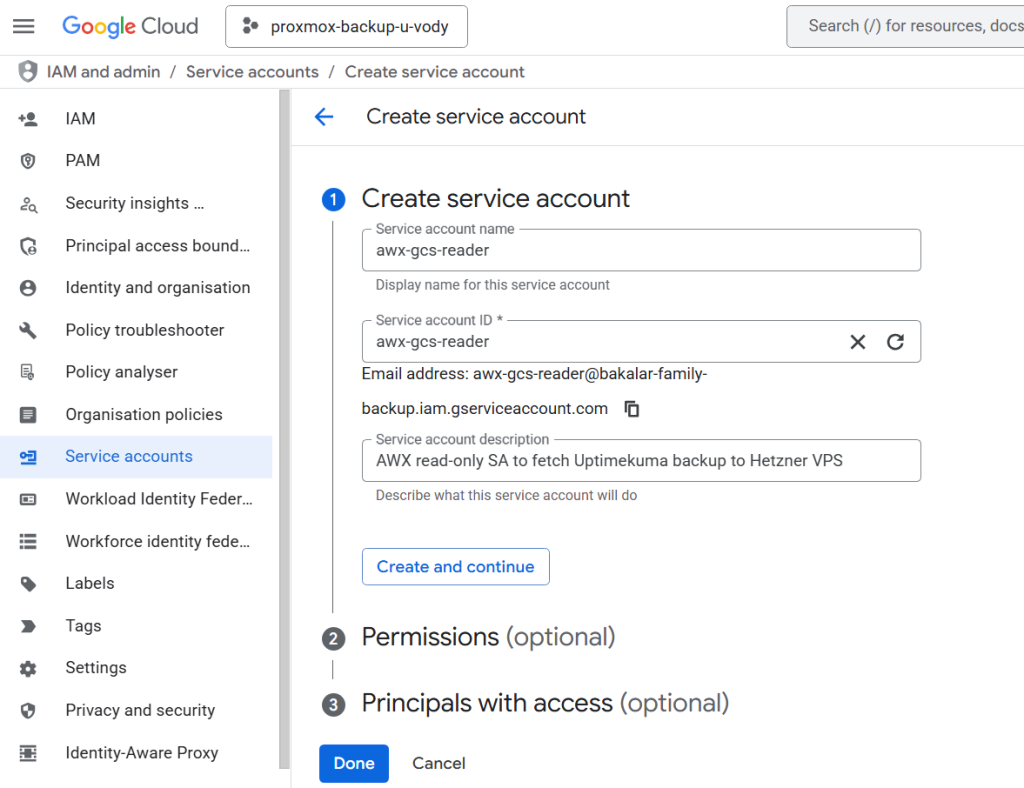In this workflow, we are automating the final piece of a Galera Cluster deployment. We have already provisioned a VPS (Hetzner) and configured VPN networking with garb Arbitrator service. Now, we need to deploy Uptime Kuma to this node to act as a local monitor.
💡Crucially, we are not starting from scratch. We are restoring a backup from Google Cloud Storage (GCS) so our monitoring history and settings are preserved, and we are configuring the node to monitor itself immediately upon boot. In other words, you will need a pre-prepared kuma.db SQLite file that can be fetched.
Pre-requisites for the Galera Monitor service in Uptime Kuma
- In order to observe the status of the cluster (e.g. how many nodes are active), we will need to have set up a system user with limited privileges in order to reach one DB in the cluster (pick the most stable one).
- You will therefore need to set it up only on one node, but it is recommended to apply it on all or a template that you use to ensure you can reach them in the future.
- SSH into any of the Galera nodes (since they sync users and their credentials between each other) and run these commands – use the IP range that you use for your S2S VPN, as that is the incoming IP that the cluster will see:
mysql -u root -p -- Create a user that can connect from the VPN subnet (10.10.10.x) CREATE USER 'kuma_monitor'@'10.10.10.%' IDENTIFIED BY 'YOUR_SECURE_PASSWORD'; -- Grant minimal access (USAGE is enough to check status) GRANT USAGE ON *.* TO 'kuma_monitor'@'10.10.10.%'; FLUSH PRIVILEGES;
- Also, if you run
ufwon the nodes (or a similar local firewall service likeiptables), ensure that the VPS can reach the node(s) for monitoring of the cluster size. It is best to monitor one node from each site or all of them, if you prefer.
# Allow SQL connections from the WireGuard VPN subnet sudo ufw allow from 10.10.10.0/24 to any port 3306 proto tcp
- Add the credentials for the
kuma_monitorinto AWX. Go to Administration -> Credential Types and click Add. - Name:
Galera Monitor User - Add the injector configuration & injector configuration below:
# Input configuration:
---
fields:
- id: username
type: string
label: Database Username
- id: password
type: string
label: Database Password
secret: true
# Injector configuration:
---
extra_vars:
db_monitor_user: '{{ username }}'
db_monitor_pass: '{{ password }}'
- Then to save content of the credentials, go to Resources -> Credentials and click on the Add button.
- Name:
Witness DB Monitor - Credential Type: Select Galera Monitor User (the one you just created).
- Username:
kuma_monitor - Password: (Enter your secure password)
- Name:
- Lastly, ensure that on both your Site 1 and Site 2firewall, the port 3306 is opened on the site tunnel VPN interface. For example, in my case, on OPNSense, go to Firewall → Rules → choose the WireGuard S2S VPN interface and click on the + sign to add a new rule:
- Action:
Pass - Interface:
WG_S2S VPN - Direction:
in - Interface:
IPv4 - Protocol:
TCP - Source:
10.10.10.3/32(the IP of the tunnel on the VPS side) - Destination:
LAN net - Destination port:
3306to3306 - Log packets:
tick - Description:
Allow SQL kuma_monitor in
- Action:
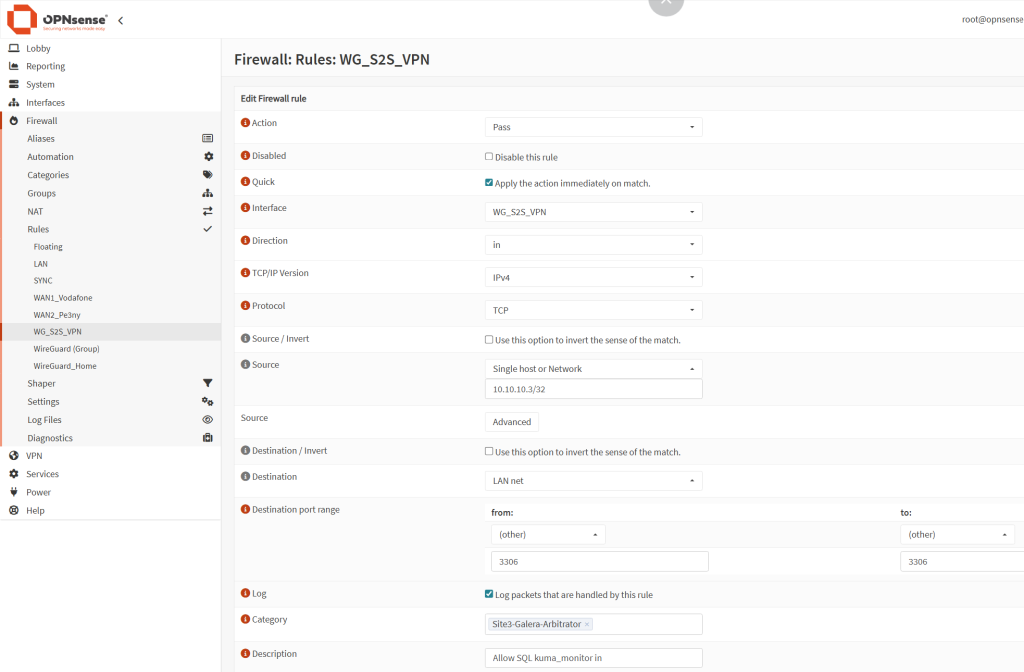
Create a service account in GCP & add it as a custom credential type
- To reach your bucket with a backup of an Uptimekuma database to restore, you would need a service account from GCP. These steps show how to do it, although you may already have one set up from before:
- Navigate to GCP: Go to the GCP Console ->APIs and service -> Credentials.
- Click + Create credentials and select Service account from the drop-down menu
- Name:
awx-gcs-reader(or similar). - Service account ID: It will auto-populate.
- Click on the Create and Continue button.
- Name:
- Grant Roles:
- Refresh the Credentials page to display your new service account. Open it and click on the Permissions tab. Then click on the Manage access button.
- Add role:
Storage Object ViewerandStorage Bucket Viewer (beta), which is needed for metadata. - This role provides read-only access to GCS objects, which is all we need.
- Click on the Save button.
- Generate a JSON Key:
- Find your new
awx-gcs-readeraccount in the list of Credentials and click on it. - Go to the Keys tab.
- Click on Add key -> Create new key.
- Select JSON as the key type and click Create.
- Your browser will download a JSON file. Keep this file secure; you’ll need its contents soon.
- Find your new
- Next, we teach AWX how to understand this new GCP JSON key. Navigate to AWX: Go to Administration -> Credential Types and click on the Add button.
- Name:
GCP Service Account - Copy paste the content form the Input Configuration & Injector configuration fields.
- Name:
# Input configuration:
fields:
- id: service_account_json
type: string
label: Service Account JSON
secret: true
# Injector configuration
env:
GCP_SERVICE_ACCOUNT_CONTENTS: '{{ service_account_json }}'
- Now we can save the credential. Navigate to AWX: Go to Resources -> Credentials and click on the Add button.
- Name:
GCP UptimeKuma Backup - Credential Type: Select your new
GCP Service Accountfrom the list. - Service Account JSON: Open the JSON file you downloaded from GCP beofre. Copy the entire contents and paste them into this field. Click on the Save button.
- Name:
Uptimekuma restoration template + Push scripts to monitor Galera cluster
Here is how this Ansible playbook (3-restore-uptimekuma.yml) works, step-by-step.
# 3-restore-uptimekuma.yml
---
- name: 1. Download Backup from GCS (on AWX)
hosts: localhost
connection: local
gather_facts: no
become: false
vars:
gcs_bucket: proxmox-backup-bachelor
gcs_object_path: "hetzner-backup/kuma.db"
local_temp_backup: "/tmp/kuma.db"
gcs_project_id: "113447253568"
tasks:
- name: Download Uptime Kuma backup from GCS
google.cloud.gcp_storage_object:
action: download
bucket: "{{ gcs_bucket }}"
src: "{{ gcs_object_path }}" # object name in the bucket
dest: "{{ local_temp_backup }}" # the local file path
project: "{{ gcs_project_id }}"
auth_kind: serviceaccount
service_account_contents: "{{ lookup('env', 'GCP_SERVICE_ACCOUNT_CONTENTS') }}"
register: gcs_download
- name: Verify download
ansible.builtin.debug:
msg: "Successfully downloaded {{ gcs_object_path }} to {{ local_temp_backup }}"
when: gcs_download.changed
- name: 2. Restore and Run Uptime Kuma (on Galera Witness VPS)
hosts: galera-witness-hetzner
become: true # Run tasks below as root
vars:
kuma_data_dir: /opt/uptimekuma
db_monitor_hosts: "192.168.8.71 192.168.6.73"
local_temp_backup: "/tmp/kuma.db" # Path on the AWX controller
garb_push_url: "{{ '<http://127.0.0.1:3001/api/push/chAd5xnjN5J3LS62D39AIVMTZXKgon2c>'
+ '?status=up&msg=Garb%20service%20is%20up&ping=' }}"
cluster_push_url: "{{ '<http://127.0.0.1:3001/api/push/qnT7rgFkl0M46OyBFXRISwMIiTFD9dnw>'
+ '?status=up&msg=ok&ping=' }}" # The status message will vary and we will modify it later
tasks:
- name: Install System Tools (rsyslog, mariadb-client)
ansible.builtin.apt:
pkg:
- rsyslog
state: present
update_cache: yes
- name: Ensure rsyslog is running
ansible.builtin.service:
name: rsyslog
state: started
enabled: yes
- name: Create Uptime Kuma data directory
ansible.builtin.file:
path: "{{ kuma_data_dir }}"
state: directory
owner: root
group: root
mode: '0755'
- name: Copy backup file from AWX to Witness
ansible.builtin.copy:
src: "{{ local_temp_backup }}"
dest: "{{ kuma_data_dir }}/kuma.db" # This restores the backup
owner: root
group: root
mode: '0644'
- name: Get the host system timezone # Required for fail2ban to work in Docker for uptimekuma
ansible.builtin.command: cat /etc/timezone
register: host_tz_output
changed_when: false # Don't report this as a "change" in the summary
- name: Start Uptime Kuma container
community.docker.docker_container:
name: uptimekuma
image: louislam/uptime-kuma:2 # Version 2.x.x
state: started
pull: true # Always pull it in case there is an updated version
restart: true # Restart the service after the DB is restored
restart_policy: always
ports:
- "3001:3001"
volumes:
# This maps the host dir (with your .db) into the container
- "{{ kuma_data_dir }}:/app/data"
- "/etc/timezone:/etc/timezone:ro" # Sync time with host
- "/etc/localtime:/etc/localtime:ro"
tty: false # Tells app 'you are not in a terminal'
interactive: false # Disables interactive mode
env:
TZ: "{{ host_tz_output.stdout }}"
NO_COLOR: "1" # to avoid binary output in systemd to ensure logs will flow to fail2ban
FORCE_COLOR: "0" # stronger disable for Node.js/Chalk
log_driver: syslog # Avoid using systemd as it cannot process blob data from Node
log_options:
tag: uptimekuma # Tag the logs so Fail2Ban can find them
- name: Create the garb check script
ansible.builtin.copy:
dest: /usr/local/bin/check_garb.sh
mode: '0755'
owner: root
group: root
content: |
#!/bin/bash
# Managed by Ansible - Do Not Edit Manually
PUSH_URL="{{ garb_push_url }}"
SERVICE="garb"
# Check if service is active
if systemctl is-active --quiet "$SERVICE"; then
# Service is UP. Send heartbeat.
# -m 10: Max 10 seconds wait
curl -fsS -m 10 "$PUSH_URL" > /dev/null 2>&1
fi
- name: Add cron job for garb check
ansible.builtin.cron:
name: "Check Galera Arbitrator"
minute: "*/2" # Run every two minutes
job: "/bin/bash /usr/local/bin/check_garb.sh"
user: root
state: present
- name: Create the Cluster Size check script (High Availability) for UptimeKuma
ansible.builtin.copy:
dest: /usr/local/bin/check_cluster_size.sh
mode: '0755'
owner: root
group: root
content: |
#!/bin/bash
# Managed by Ansible
# This script checks multiple nodes for redundancy
HOSTS="{{ db_monitor_hosts }}" # This injects the db_monitor_hosts variable
DB_USER="{{ db_monitor_user }}"
DB_PASS="{{ db_monitor_pass }}"
PUSH_URL_BASE="{{ cluster_push_url | split('?') | first }}"
SIZE=""
# Loop through the hosts
for HOST in $HOSTS; do
# Try to get the size.
# -s: Silent, -N: Skip headers
# --connect-timeout=3: Fail fast (3 seconds) if node is down
TEMP_SIZE=$(mariadb -h $HOST -u "$DB_USER" -p"$DB_PASS" -s -N --connect-timeout=3 -e "SHOW STATUS LIKE 'wsrep_cluster_size';" 2>/dev/null | awk '{print $2}')
if [[ -n "$TEMP_SIZE" ]]; then
SIZE=$TEMP_SIZE
# We got a valid number, stop looking!
break
fi
done
# Check if we got a result from ANY node
if [[ -z "$SIZE" ]]; then
# If we are here, ALL nodes failed to respond
echo "Cluster unreachable"
curl -fsS "$PUSH_URL_BASE?status=down&msg=Connection%20Failed%20(All%20Nodes)&ping=" > /dev/null
exit 1
fi
# Logic: Is size >= 5?
if [ "$SIZE" -ge 5 ]; then
# STATUS OK
curl -fsS "$PUSH_URL_BASE?status=up&msg=Cluster%20Size:%20$SIZE&ping=" > /dev/null
else
# STATUS DEGRADED
curl -fsS "$PUSH_URL_BASE?status=down&msg=Degraded%20Size:%20$SIZE&ping=" > /dev/null
fi
- name: Add cron job for Cluster Size check
ansible.builtin.cron:
name: "Check Galera Cluster Size"
minute: "*/2" # Run every two minutes
job: "/bin/bash /usr/local/bin/check_cluster_size.sh"
user: root
state: present
# Create the Filter for Fail2ban to recognize Uptime Kuma logs
- name: Create Fail2Ban filter for Uptime Kuma
ansible.builtin.copy:
dest: /etc/fail2ban/filter.d/uptimekuma.conf
owner: root
group: root
mode: '0644'
content: |
[Definition]
# Since Node.JS 'colors' the output, it is safer to use these phrases
# You can simulate failed logins and then check: sudo tail -f /var/log/syslog | grep uptimekuma
# Match lines regardless of color codes or prefixes
# We search for "[AUTH]" and the specific error messages
failregex = Incorrect username or password.*IP=<HOST>
Invalid token provided.*IP=<HOST>
Too many failed requests.*IP=<HOST>
ignoreregex =
# Create the jail for Uptime kuma
- name: Create Fail2Ban jail for Uptime Kuma
ansible.builtin.copy:
dest: /etc/fail2ban/jail.d/uptimekuma.local
owner: root
group: root
mode: '0644'
content: |
[uptimekuma]
enabled = true
# Force polling to ensure we catch file updates ('auto' does not work with uptimekuma)
backend = polling
# Read from standard system log where Docker/Rsyslog writes
logpath = /var/log/syslog
# Chain must be DOCKER-USER to block traffic before it reaches the container
chain = DOCKER-USER
port = 3001
protocol = tcp
# Ban Action
action = iptables-allports[name=uptimekuma, chain=DOCKER-USER]
# Ban Policy
maxretry = 4
findtime = 120
bantime = 360
notify: Restart Fail2Ban
handlers:
- name: Restart Fail2Ban
ansible.builtin.service:
name: fail2ban
state: restarted
- name: 3. Clean Up Backup (on AWX)
hosts: localhost
connection: local
gather_facts: no
become: false
tasks:
- name: Remove local backup file from AWX
ansible.builtin.file:
path: "/tmp/kuma.db"
state: absent
Play 1: The “Staging” Phase (Localhost)
- Goal: Fetch the backup file securely from the cloud to the Ansible Controller (AWX).
- The challenge: We don’t want the remote VPS to have direct access to our Google Cloud bucket credentials. Instead, AWX acts as the secure middleman.
- Target:
localhost(The AWX Execution Environment). - Privileges:
become: false(We don’t need root to download a file). - The Tech: We use the
google.cloud.gcp_storage_objectmodule.- It connects to your bucket (
proxmox-backup-bachelor). - It authenticates using a Service Account injected securely by AWX env vars.
- It downloads
kuma.dbto a temporary location (/tmp/kuma.db) on the AWX runner.
- It connects to your bucket (
💡Tip: Check the variables! We define the bucket name and object path as variables at the top so they are easy to change later without breaking the logic.
Play 2a: Kuma Restoration Phase (Remote VPS)
This is where the magic happens on the remote server (galera-witness-hetzner).
- Goal: Upload the database, launch the container, and set up a “Dead Man’s Switch” for the Galera service.
- The Kuma DB Restore part:
- Directory Setup: We ensure
/opt/uptimekumaexists with correct permissions. - The Tech: We use
ansible.builtin.copyto move thekuma.dbfrom the AWX controller (local) to the remote VPS. - Note*:* This restores the dashboard(s), notifications and history instantly, although the service needs to be restarted.
- Directory Setup: We ensure
- The Container Launch:
- Goal: We use the
community.docker.docker_containermodule to spin up Uptime Kuma. - Version Control: We explicitly pull
louislam/uptime-kuma:beta. - Note: If you use v1, then instead of
beta, put a1.
- Goal: We use the
- Persistence: We mount the host directory (
/opt/uptimekuma) to/app/datainside the container. - Networking: We expose port
3001so we can access the dashboard via the VPN tunnel. - Time sync: We mount the host’s timezone files into the container. This is critical for
fail2ban.
Play 2b. The Self-Monitoring Setup (The Push Monitor)
We need this node to scream if the critical Galera Arbitrator (garb) service crashes. Since a Docker container cannot easily see host processes, we use a Push Monitor.
- Note the Jinja2 Trick – we define the Push URL variable using Jinja2 concatenation:
garb_push_url: "{{ '<http://127.0.0.1:3001/>...' + '...' }}"
- Why? YAML struggles with long lines. This splits the URL cleanly without introducing accidental spaces or newlines that would break th link.
- The Script (
check_garb.sh): ansible writes a bash script directly to/usr/local/bin/.- It runs
systemctl is-active --quiet garb. - If UP: It sends a “heartbeat” (curl request) to the local Uptime Kuma container.
- If DOWN: It does nothing. Uptime Kuma notices the silence and sends an alert.
- It runs
- You might ask why not to do more than just to check for the service being up, such as by running
SHOW STATUS LIKE 'wsrep_cluster_size';to see that the output shows the desired number for connected galera nodes? The challenge is that thegarbservice does not have the requiredmariadb-clientpackage. - The Cron Job: We schedule this script to run every 2 minutes (
*/2) via the root crontab. This ensures we are alerted quickly if the cluster witness goes down.
Play 2c: Set up jail and log monitoring
- Log Management: Installs
rsyslogand configures Docker to send Uptime Kuma logs to the system syslog. This bypasses binary logging issues withjournald. - Fail2Ban Filter: Creates a custom filter using Regex to identify failed login attempts in the logs, ignoring ANSI color codes sent by the Node.js application.
- Fail2Ban Jail: Configures a jail that bans offending IPs by manipulating the
DOCKER-USERiptables chain, effectively blocking traffic before it even reaches the container.
Play 2d: The High Availability monitoring script
- Cluster Health Check: Deploys a bash script that uses
mariadb-clientto connect to Site 1 or Site 2 databases over the VPN. - Logic: It queries
wsrep_cluster_size. If the size is < 5, it pushes a “Down” signal to Uptime Kuma. If it cannot connect to any node, it reports a connection failure.
Play 3: Clean up on AWX
- Run a clean up the on the
localhost(not on the VPS) to remove the previously downloadedkuma.db. - This step is optional, it is just to keep things tidy 😇
Create a third job template in AWX
- Navigate to AWX: Go to Resources -> Templates. Click on the Add -> Add job template.
- Name:
H3 - Restore Uptimekuma from GCP bucket - Job Type:
Run - Inventory:
Hetzner(the same inventory used by your other jobs) - Project: Select the project containing your playbooks.
- Playbook:
restore-uptimekuma.yml - Execution Environment: Your custom EE (with
google.cloudandcommunity.docker). - Credentials: select your Ansible SSH and
GCP UptimeKuma BackupandWitness DB Monitor. - Variables: none, as we have the safe-to-share ones already in Gitea
- Privilege Escalation:
tickthe box, as play 2 uses the ‘become: true’ parameter.
- Name:
- Click Save. Do not launch it just yet, as it will only work once chained with the [1] Provisioning and [2] Configuring job.
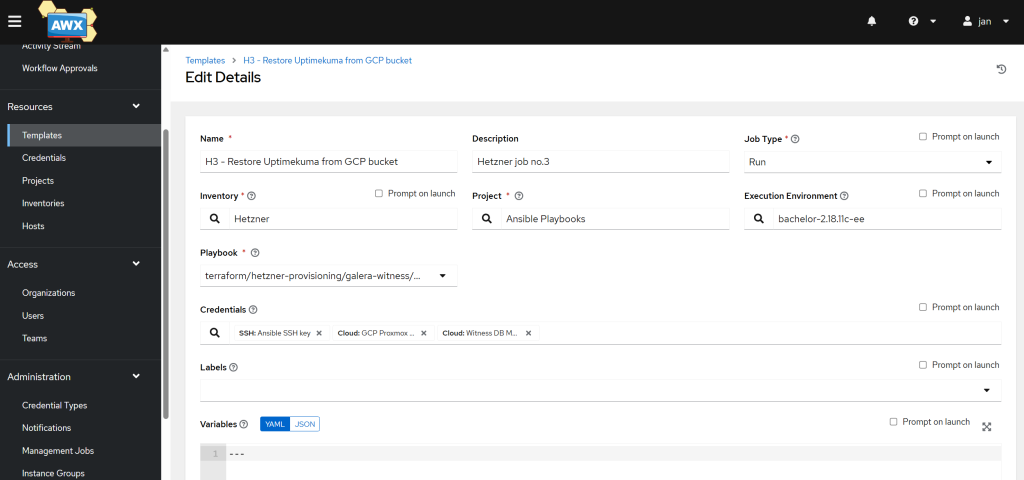
Troubleshooting the 3rd template
- Problem 1: Uptimekuma works on
http://public_ip:3001but the Uptimekuma push script is not working.
# Verify the push URL matches the one in your UptimeKuma instance in your VM (owned by root) sudo nano /usr/local/bin/check_garb.sh # Verify that the crontab job is present (owner by root) sudo nano crontab -e # If the container is in a restart loop and logs show permission errors, # ensure the /opt/uptimekuma directory is owned by user 1000 (node): chown -R 1000:1000 /opt/uptimekuma
- Problem 2: Unreachable database – if the uptimekuma monitor for checking the size of the cluster fails, try reaching it manually from your VPS – either there is a firewall rule in the way or the credentials are incorrect:
# Firstly, see if you can reach the DB
mariadb -h $HOST -u "$DB_USER" -p"$DB_PASS"
exit;
# Run this from your VPS to ensure connection can be established for y our monitoring user:
mariadb -h $HOST -u "$DB_USER" -p"$DB_PASS" -s -N --connect-timeout=3 -e "SHOW STATUS LIKE 'wsrep_cluster_size';" | awk '{print $2}'
# Fill in the variables above and see if you get the desired output in the form of a number.
- Problem 3: Uptime Kuma not starting – most likely, a DB corruption issue.
- Most likely, this is because you re-ran the third job and did not flush the
/opt/uptimekumacontent after removing the container. - If the container is in a restart loop and logs show permission errors, ensure the
/opt/uptimekumadirectory is owned by user 1000 (node) usingchown -R 1000:1000 /opt/uptimekuma. - Check the logs:
- Most likely, this is because you re-ran the third job and did not flush the
# Check the uptimekuma logs sudo docker logs --tail 50 uptimekuma # Look for lines like these: 2025-11-18T22:30:51Z [DB] INFO: Database Type: sqlite 2025-11-18T22:30:51Z [SERVER] INFO: Connected to the database 2025-11-18T22:31:19Z [DB] ERROR: Database migration failed 2025-11-18T22:31:19Z [SERVER] ERROR: Failed to prepare your database: INSERT INTO "_knex_temp_alter332" SELECT * FROM "stat_hourly"; - SQLITE_CORRUPT: database disk image is malformed # Fix it by deleting the SQLite files to force a recovery sudo docker stop uptimekuma # This is safe to delete when the service is stopped sudo rm /opt/uptimekuma/kuma.db-wal sudo rm /opt/uptimekuma/kuma.db-shm sudo docker start uptimekuma
Since we now we have all three templates, let’s connect them together into one workflow.